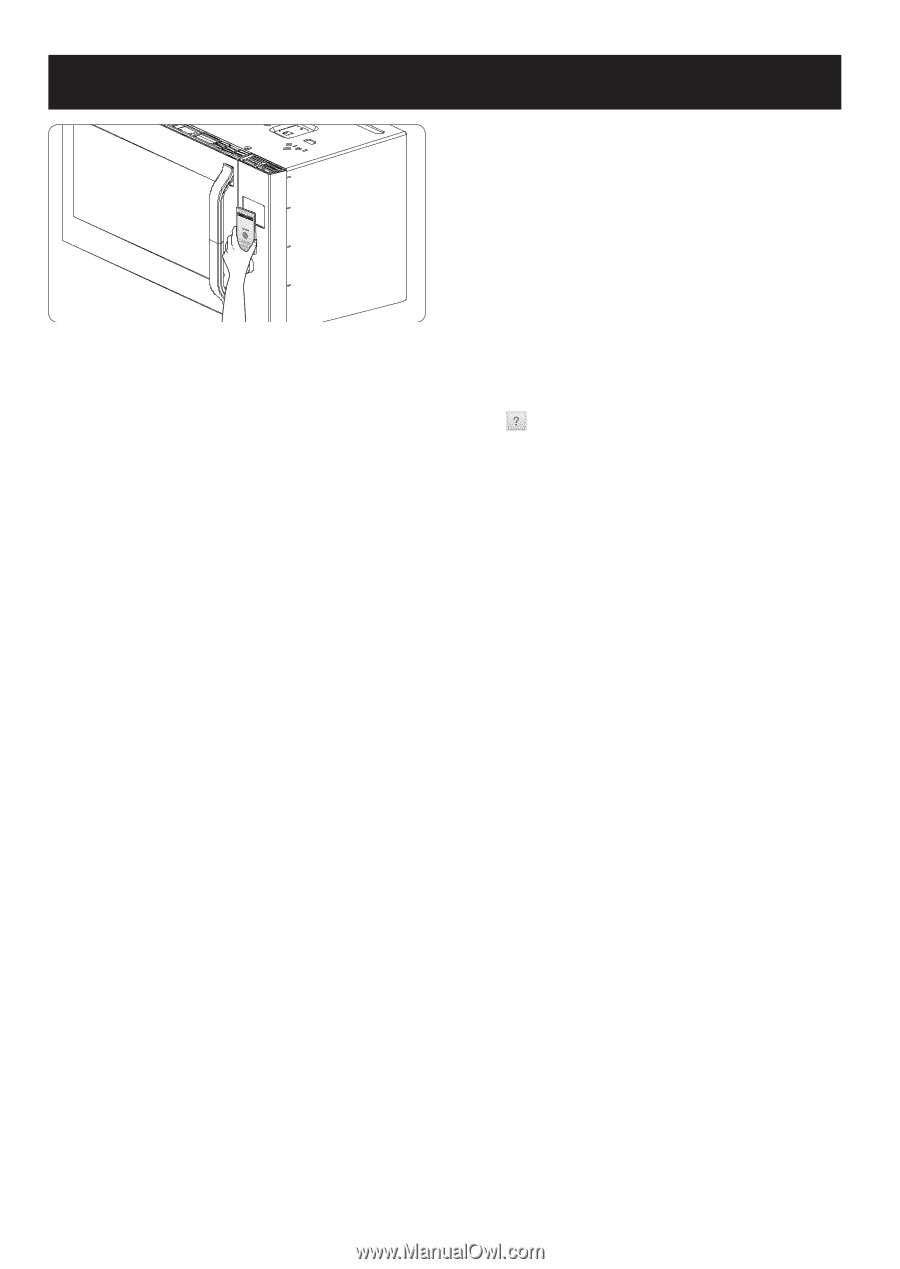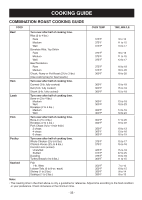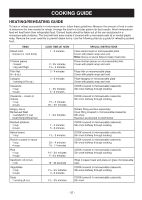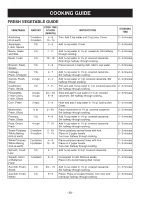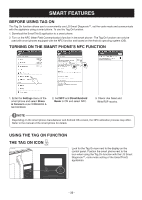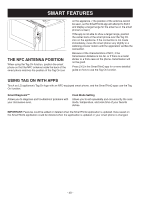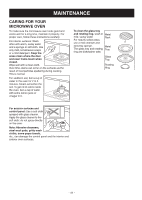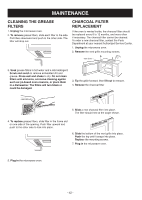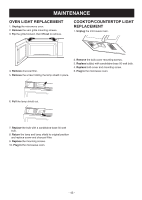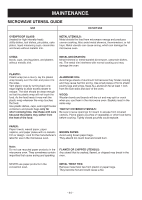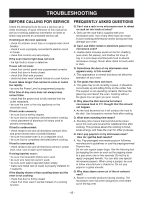LG LSMC3086ST Owners Manual - Page 40
The Nfc Antenna Position, Using Tag On With Apps
 |
View all LG LSMC3086ST manuals
Add to My Manuals
Save this manual to your list of manuals |
Page 40 highlights
SMART FEATURES THE NFC ANTENNA POSITION When using the Tag On function, position the smart phone so that the NFC antenna inside the back of the smart phone matches the position of the Tag On icon on the appliance. (The position of the antenna cannot be seen, so the SmartThinQ app will attempt to find it and display a target range for the antenna on the smart phone's screen.) If the app is not able to show a target range, position the center back of the smart phone over the Tag On icon on the appliance. If the connection is not made immediately, move the smart phone very slightly in a widening circular motion until the application verifies the connection. Because of the characteristics of NFC, if the transmission distance is too far, or if there is a metal sticker or a thick case on the phone, transmission will not be good. Press [ ] in the SmartThinQ app for a more detailed guide on how to use the Tag On function. USING TAG ON WITH APPS Touch an LG appliance's Tag On logo with an NFC-equipped smart phone, and the SmartThinQ apps use the Tag On function. Smart Diagnosis™ Allows you to diagnose and troubleshoot problems with your microwave oven. Cook Mode Setting Allows you to set repeatedly and conveniently the cook mode, temperature, and cook time of your favorite dishes. IMPORTANT: Features could be added or deleted when the SmartThinQ application is updated. Data saved on the SmartThinQ application could be deleted when the application is updated or your smart phone is changed. - 40 -