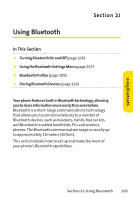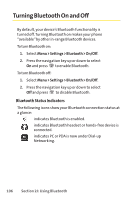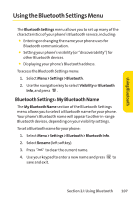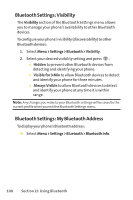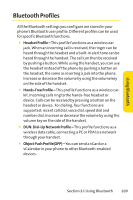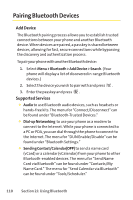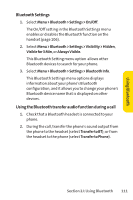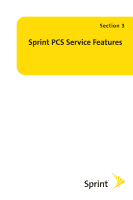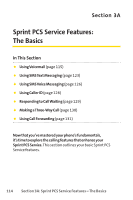LG LX150 Owner's Manual (English) - Page 123
Pairing Bluetooth Devices
 |
View all LG LX150 manuals
Add to My Manuals
Save this manual to your list of manuals |
Page 123 highlights
Pairing Bluetooth Devices Add Device The Bluetooth pairing process allows you to establish trusted connections between your phone and another Bluetooth device. When devices are paired, a passkey is shared between devices, allowing for fast, secure connections while bypassing the discovery and authentication process. To pair your phone with another Bluetooth device: 1. Select Menu > Bluetooth > Add Device > Search. (Your phone will display a list of discovered in-range Bluetooth devices.) 2. Select the device you wish to pair with and press . 3. Enter the passkey and press . Supported Services ⅷ Audio to use Bluetooth audio devices, such as headsets or hands-free kits. The menu for "Connect/Disconnect"can be found under "Bluetooth-Trusted Devices." ⅷ Dial-up Networking to use your phone as a modem to connect to the Internet. While your phone is connected to a PC or PDA, you can dial through the phone to connect to the Internet. The menu for "DUN Enable/Disable"can be found under "Bluetooth Settings." ⅷ Sending Contact/Calendar(OPP) to send a name card (vCard) or a calendar (vCalendar) from your phone to other Bluetooth-enabled devices. The menu for "Send Name Card via Bluetooth"can be found under "Contacts/My Name Card." The menu for "Send Calendar via Bluetooth" can be found under "Tools/Scheduler." 110 Section 2J: Using Bluetooth