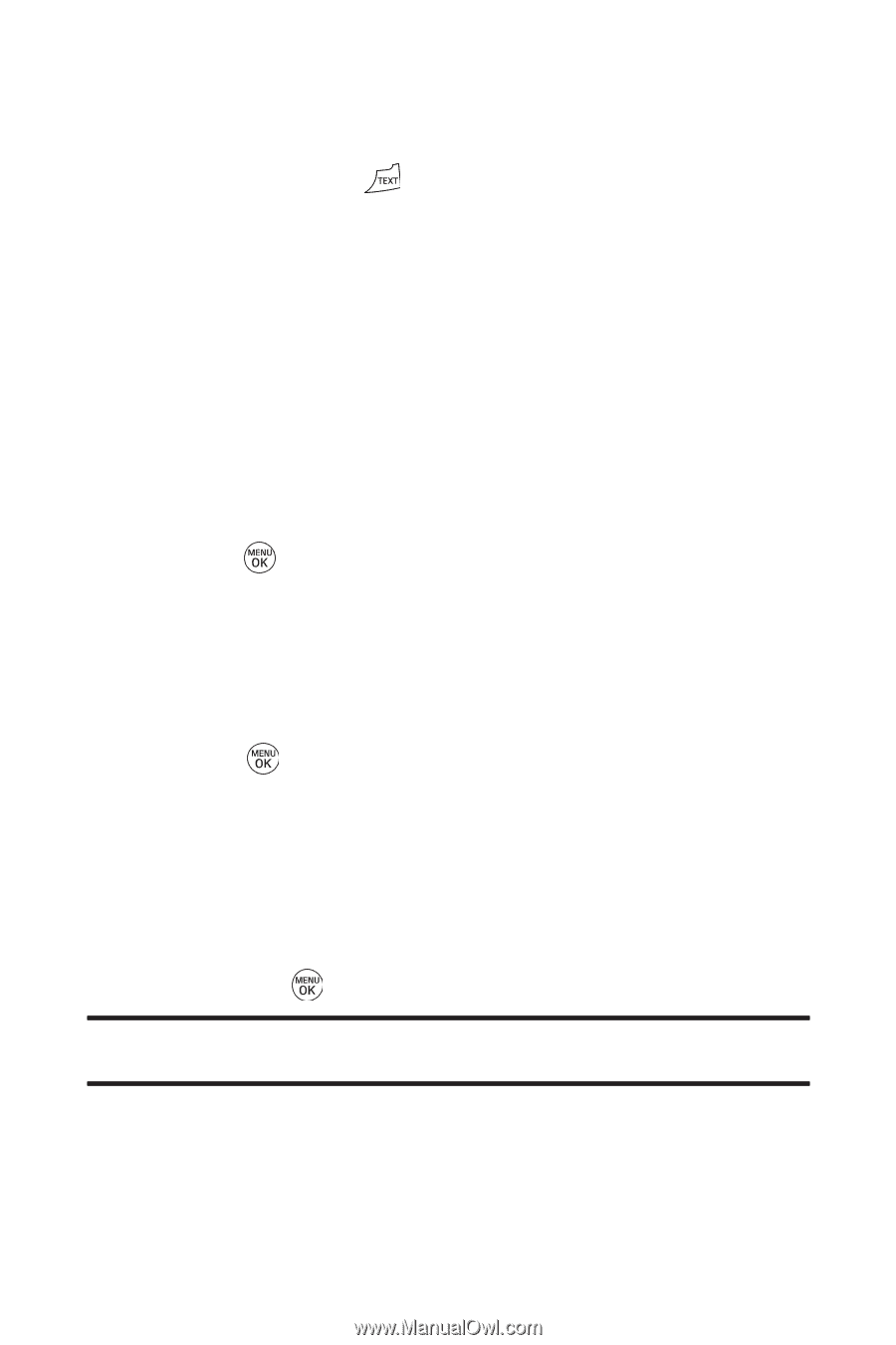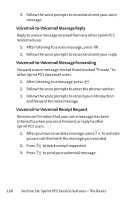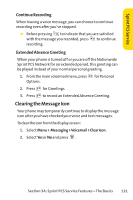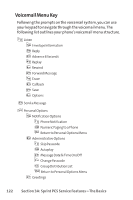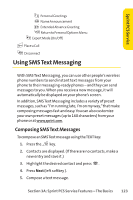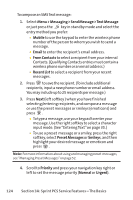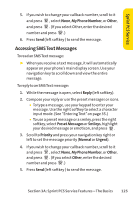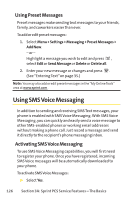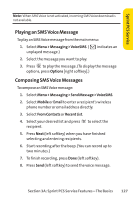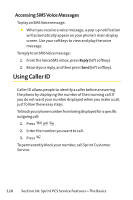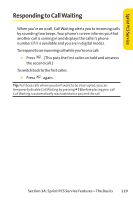LG LX150 Owner's Manual (English) - Page 137
A: Sprint PCS Service Features - The Basics, To compose an SMS Text message
 |
View all LG LX150 manuals
Add to My Manuals
Save this manual to your list of manuals |
Page 137 highlights
To compose an SMSText message: 1. Select Menu > Messaging > Send Message >Text Message or just press the key in standby mode and select the entry method you prefer: Ⅲ Mobile to use the keypad to enter the wireless phone number of the person to whom you wish to send a message. Ⅲ Email to enter the recipient's email address. Ⅲ From Contacts to select a recipient from your internal Contacts. (Qualifying Contacts entries must contain a wireless phone number or an email address.) Ⅲ Recent List to select a recipient from your recent messages. 2. Press to save the recipient. (To include additional recipients, input a new phone number or email address. You may include up to 25 recipients per message.) 3. Press Next (left softkey ) when you have finished selecting/entering recipients, and compose a message or use the preset messages or smileys (emoticons) and press . Ⅲ To type a message, use your keypad to enter your message. Use the right softkey to select a character input mode. (See "Entering Text"on page 35.) Ⅲ To use a preset message or a smiley, press the right softkey, select Preset Messages or Smileys, and then highlight your desired message or emoticon and press . Note: For more information about using and managing preset messages, see "Managing Preset Messages"on page 52. 4. Scroll to Priority and press your navigation key right or left to set the message priority (Normal or Urgent). 124 Section 3A: Sprint PCS Service Features - The Basics