LG LX5550 Training Manual - Page 6
Call Setup - manual
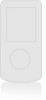 |
View all LG LX5550 manuals
Add to My Manuals
Save this manual to your list of manuals |
Page 6 highlights
L X 5550 Calling Digits 1 Size 2 Color 5O21 Large Settings 1 Sounds 2 Display 3 System 4 Security 5 Call Setup 6 1x Data 7 Location Call Setup 1 Auto Retry 2 Answer Call 3 Auto-Answer 4 One-Touch Dial 5 Auto Volume 6 TTY Mode Flip Open Call Setup 1 Auto Retry 2 Answer Call 3 Auto-Answer 4 One-Touch Dial 5 Voice Privacy 6 Auto Volume Enable Changing the Backlight Timer Allows you to select the duration the backlight is on for the display. 1. From the Settings (9) menu, select Display (2) menu, select Backlight (2). 2. Select either Main LCD (1) or Key Light Timer (2). 3. For Main LCD (1), select Timer (1), and select from 7 seconds, 15 seconds, 30 seconds, Always off, or Always on and press OK. 4. For Key Light Timer (2), select from 7 seconds, 15 seconds, Always off or Always on and press OK. Changing the Font Size and Color Allows you to choose the size and color of the number and text input font. 1. From the Settings (9) menu, select Display (2) menu, select Fonts (9). 2. Select Calling Digits (1) or Text Editor (2). 3. Select Size (1) or Color (2). 4. Press the Navigation Key to select the size or color of the text and press OK. CALL SETUP Allows you to designate how the phone handles both incoming and outgoing calls. Auto Retry Allows you to set the length of time the phone waits before automatically redialing a number when the attempted call fails. 1. From the Settings (9) menu, select Call Setup (5). 2. Select Auto Retry (1). 3. Use the Navigation Key to select from Off, Every 10 seconds, Every 30 seconds, or Every 60 seconds and press OK. Answer Call Allows you to determine how to accept an incoming call. 1. From the Settings (9) menu, select Call Setup (5). 2. Select Answer Call (2). 3. Use the Navigation Key to select from Flip Open, Any Key, or TALK Only and press OK. Auto-Answer Allows you to select the number of rings before the phone automatically answers a call. 1. From the Settings (9) menu, select Call Setup (5). 2. Select Auto-Answer (3). 3. Use the Navigation Key to select from Off, After 1 ring, After 3 rings, Ans. Machine Speaker on, or Ans. Machine Speaker off and press OK. Note: This feature is intended for use with hands-free devices but is an independent feature of the phone and must be manually turned on or off. One-Touch Dial Allows you to initiate a speed dial call by pressing and holding the speed dial digit. 1. From the Settings (9) menu, select Call Setup (5). 2. Select One-Touch Dial (4). 3. Use the Navigation Key to select from Enable or Disable and press OK.











