LG LX5550 Training Manual - Page 7
Personal Information Tools - ringtones for
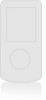 |
View all LG LX5550 manuals
Add to My Manuals
Save this manual to your list of manuals |
Page 7 highlights
L X 5550 My Media 1 Graphics 2 Music 3 Objects Recent Calls 1 Dialed Calls 2 Received Calls 3 Missed Calls 4 Erase Calls 5 Call Timer 6 1x Packet Coun... Enter Number Cancel Pause Contacts 1 List Contacts 2 New Number 3 New E-mail 4 Groups 5 Speed Dials 6 My Contact Info MY MEDIA FOLDER Allows you to access and use a wide variety of graphics, sounds, and animations that are stored in your phone. Select graphics for wallpaper, ringtones for incoming calls, and pictures, sounds and animations to attach to messages. 1. From the My Media (7) menu, select Graphics (1), Music (2) or Objects (3). 2. Use the Navigation Key to highlight your selection and press OK. PERSONAL INFORMATION TOOLS Scheduling an Alarm 1. From the Tools (8) menu, select Alarm Clock (1). 2. Select from Alarm 1 (1), Alarm 2 (2), Alarm 3 (3), or Quick Alarm (4) and press OK. 3. You may set the appropriate time, recurrence (if any), and ringer by scrolling to the corresponding field and entering the desired information. 4. Press Left Soft Key for Save. CALL HISTORY Call History automatically logs up to 30 numbers for each category of dialed, received, and missed calls. It is continually updated as new numbers are added to the beginning of the list and the oldest entries are removed from the bottom of the list. Making a Call from Recent Calls 1. From the Recent Calls (2) menu, select Dialed Calls (1), Received Calls (2) or Missed Calls (3) and press OK. 2. Select the desired entry and press TALK to connect. Shortcut: To quickly access the list of recent calls, press TALK from the main menu. PHONE BOOK The internal phone book is capable of storing up to 499 contacts with up to 5 numbers and 3 email addresses per contact. Adding a New Phone Book Entry 1. From the Contacts (1) menu, select New Number (2). 2. Enter the telephone number for the entry and press OK. 3. Select a label from Home, Home 2, Office, Office2, Mobile, Mobile2, Pager, Fax, Fax2 or None and press OK. 4. Enter a name for the entry and press OK. 5. Set up a speed dial for this contact if you wish or press Left Soft Key for Done. One-Touch Speed Dialing One-Touch Speed Dialing: Enables you to dial 9 of your most frequently used numbers using a single key press. These numbers are stored in your phone book in memory locations 1 through 9. For locations 1 through 9, you can use one-touch dialing by pressing and holding the corresponding key to the memory location to be dialed or press a digit, then press TALK. Two-Touch Speed Dialing: Enables you to dial numbers in your phone book through two keys (for locations 10 to 99). 1. From the Contacts (1) menu, select Speed Dials (5). 2. Select or enter a slot number and press OK. 3. Select a name from the list using the Navigation Key and press OK. 4. Select the desired number and press OK.











