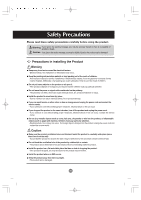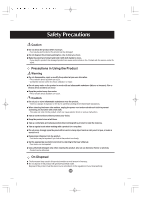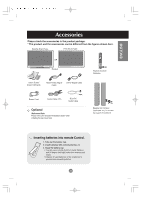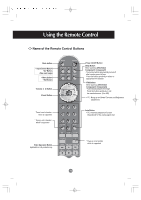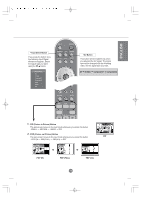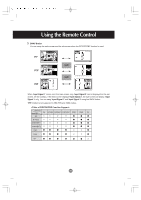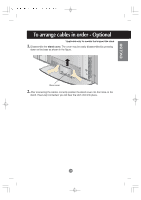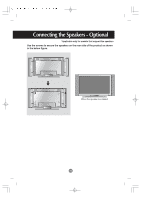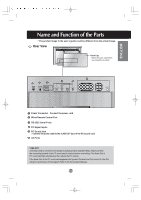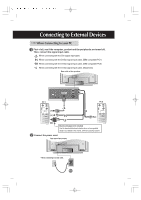LG M3200C-BA Owner's Manual (English) - Page 7
PIP Picture in Picture Button, POP Picture out Picture Button, POP ON, PBP FULL, PBP 4:3, Input
 |
View all LG M3200C-BA manuals
Add to My Manuals
Save this manual to your list of manuals |
Page 7 highlights
ENGLISH • Input Select Button If you press the button once, the following Input Signal Window will appear. Select the signal type you want using the button. • AV Button This button will be enabled only when you selected the AV signal. The signal type will be changed with the following order. Set the signal type you want. AV S-Video Component 1 Component 2 1. PIP (Picture in Picture) Button The sub-screen moves to the next mode whenever you press this button. : SMALL -> MEDIUM -> LARGE -> OFF 2. POP (Picture out Picture) Button The sub-screen moves to the next mode whenever you press this button. PIP : POP ON -> PBP(FULL) -> PBP(4:3) -> OFF POP ON PBP (FULL) A6 PBP (4:3)

A6
ENGLISH
1.
PIP (Picture in Picture) Button
The sub-screen moves to the next mode whenever you press this button.
: SMALL -> MEDIUM -> LARGE -> OFF
2.
POP (Picture out Picture) Button
The sub-screen moves to the next mode whenever you press this button.
: POP ON -> PBP(FULL) -> PBP(4:3) -> OFF
If you press the button once,
the following Input Signal
Window will appear. Select
the signal type you want
using the
button.
POP ON
PBP (FULL)
PBP (4:3)
PIP
•
Input Select Button
This button will be enabled only when
you selected the AV signal. The signal
type will be changed with the following
order. Set the signal type you want.
•
AV Button
AV
S-Video
Component 1
Component 2