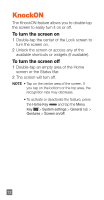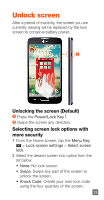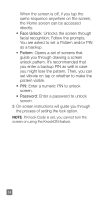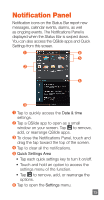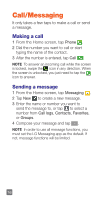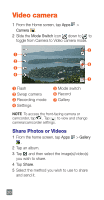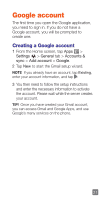LG MS323 Quick Start Guide - English - Page 19
Contacts - updates
 |
View all LG MS323 manuals
Add to My Manuals
Save this manual to your list of manuals |
Page 19 highlights
Contacts You can automatically synchronize the contacts on the phone with any of your online address books or even import contacts from another Micro SIM card. To import/export contacts, tap the Menu Key > Import/Export. Creating a new contact 1 To create a new contact, tap , select the account where you want to save the contact (if necessary), and enter the contact's information. 2 Tap Add another field to add more categories. 3 Tap Save to save the contact. NOTE To add a number from a recent call to your contacts, locate the number in your Call logs and tap the number. Then tap New contact to create a new contact entry or tap Update contact to add a new number to existing contacts. 17

17
Contacts
You can automatically synchronize the contacts
on the phone with any of your online address
books or even import contacts from another
Micro SIM card. To import/export contacts, tap
the
Menu Key
>
Import/Export
.
Creating a new contact
1
To create a new contact, tap
, select
the account where you want to save
the contact (if necessary), and enter the
contact’s information.
2
Tap
Add another field
to add more
categories.
3
Tap
Save
to save the contact.
NOTE
To add a number from a recent call to your
contacts, locate the number in your Call logs and
tap the number. Then tap
New
contact
to create a
new contact entry or tap
Update contact
to add a
new number to existing contacts.