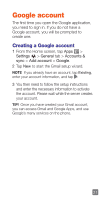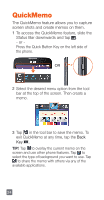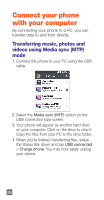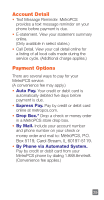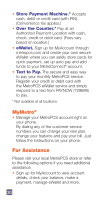LG MS323 Quick Start Guide - English - Page 28
Connect your phone, with your computer
 |
View all LG MS323 manuals
Add to My Manuals
Save this manual to your list of manuals |
Page 28 highlights
Connect your phone with your computer By connecting your phone to a PC, you can transfer data to and from directly. Transferring music, photos and videos using Media sync (MTP) mode 1 Connect the phone to your PC using the USB cable. 2 Select the Media sync (MTP) option on the USB connection type screen. 3 Your phone will appear as another hard drive on your computer. Click on the drive to view it. Copy the files from your PC to the drive folder. 4 When you're finished transferring files, swipe the Status Bar down and tap USB connected > Charge phone. You may now safely unplug your device. 26
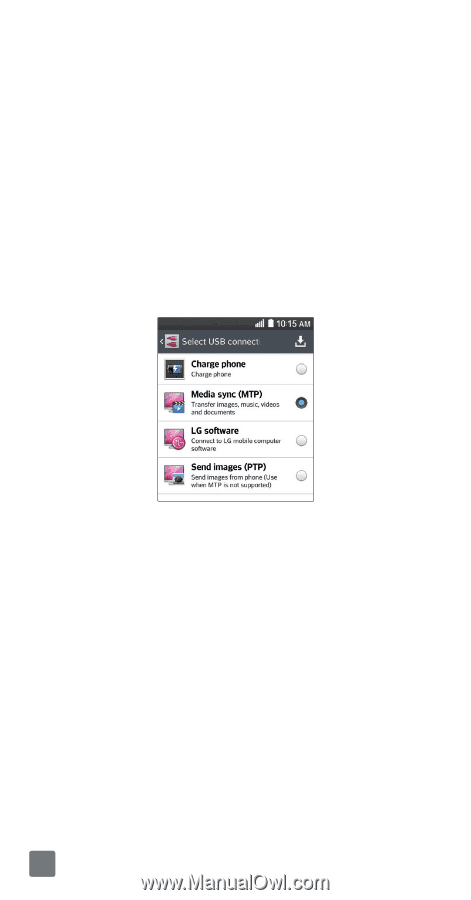
26
Connect your phone
with your computer
By connecting your phone to a PC, you can
transfer data to and from directly.
Transferring music, photos and
videos using Media sync (MTP)
mode
1
Connect the phone to your PC using the USB
cable.
2
Select the
Media sync (MTP)
option on the
USB connection type screen.
3
Your phone will appear as another hard drive
on your computer. Click on the drive to view it.
Copy the files from your PC to the drive folder.
4
When you’re finished transferring files, swipe
the Status Bar down and tap
USB connected
>
Charge phone
. You may now safely unplug
your device.