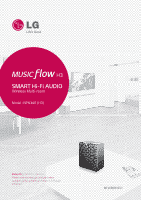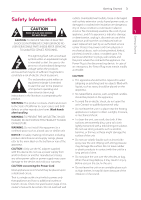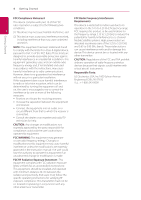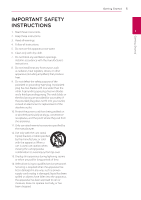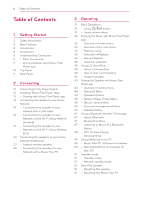LG NP8340 Owners Manual - English
LG NP8340 Manual
 |
View all LG NP8340 manuals
Add to My Manuals
Save this manual to your list of manuals |
LG NP8340 manual content summary:
- LG NP8340 | Owners Manual - English - Page 1
SMART Hi-Fi AUDIO Wireless Multi-room Model : NP8340 (H3) ENGLISH | OWNER'S MANUAL Please read this manual carefully before operating your speaker and retain it for future reference. MFL68684251 - LG NP8340 | Owners Manual - English - Page 2
- LG NP8340 | Owners Manual - English - Page 3
to alert the user to the presence of important operating and maintenance (servicing) instructions in the literature accompanying the product. WARNING: This product contains chemicals known or branch circuits. Check the specification page of this owner's manual to be certain. Do not overload wall - LG NP8340 | Owners Manual - English - Page 4
the 5.25 to 5.35 GHz NOTE: This equipment has been tested and found to comply with the limits for a Class B or television reception, which can be Responsible Party: LG Electronics USA, Inc.1000 Sylvan Avenue Englewood Cliffs are expressly approved in the instruction manual. The user could lose the - LG NP8340 | Owners Manual - English - Page 5
block any ventilation openings. Install in accordance with the manufacturer's instructions. 8. Do not install near any heat sources such as unused for long periods of time. 14. Refer all servicing to qualified service personnel. Servicing is required when the apparatus has been damaged in any - LG NP8340 | Owners Manual - English - Page 6
- NFC for Easy Pairing (Android Only) 49 Using Media Server for PC 49 - Music Flow PC Software for windows 50 - Nero MediaHome 4 Essentials for Mac OS 51 Standby mode 51 - Standby mode 51 - Network standby mode 51 Reset the Speaker 51 - Resetting the speaker 51 - Resetting the Music Flow R1 - LG NP8340 | Owners Manual - English - Page 7
Licenses 56 About Status LED's Condition 57 Specifications 58 Handling the Speaker 58 Important Information Relating to Network Services 59 TERMS OF USE Table of Contents 7 1 2 3 4 5 Some of the content in this manual may differ from Music Flow Player app depending on the application's version. - LG NP8340 | Owners Manual - English - Page 8
iOS) yy Depending on the application's version and the settings of smart device, Music Flow Player app may not be operated normally. yy Some smart devices may not be compatible with this speaker. Power cord (1) Simple manual ,,Note The LAN cable is not included. So purchase the cable separately - LG NP8340 | Owners Manual - English - Page 9
Wired or Wi-Fi connection using a Music Flow R1. B C You can use multiple speakers in a multi-room configuration. A B Router LAN Speaker OR LAN Speaker (Main) Getting Started 9 1 C LAN Music Flow R1 (MR140) Router Speaker Speaker (Add) Speaker Group playback using Music Flow Player app - LG NP8340 | Owners Manual - English - Page 10
your finger clockwise to increase volume or counterclockwise to decrease volume. c Bluetooth status LED (page 47) d Network status LED (page 14) e NFC Tag (page 48) f Speaker - LG NP8340 | Owners Manual - English - Page 11
Rear Panel Getting Started 11 1 Getting Started a POWER IN b button Connects your speaker to your network using Wi-Fi setup. (page 16) c button Adds the speaker to your network. (page 23) d ETHERNET Connects the speaker to your network using a LAN cable. - LG NP8340 | Owners Manual - English - Page 12
power cord to POWER Play Store" IN rear of speaker. 2. Plug the AC power cord into an AC outlet. 2 1. Tap the "iTunes store" icon or "Google Play Store" icon. 2. Type in "Music Flow Player" in the search bar and tap "Search". 3. Select "Music Flow Player" in the search result list to download - LG NP8340 | Owners Manual - English - Page 13
"iTunes store" or "Google Play Store". 2. Select [Start] to install the speaker you've purchased. Refer to "Connecting the speaker to your Home Network" on page 14. ,,Note If you want to return to the terms of use screen, initialize the Music Flow Player app on the smart device's setting menu. - LG NP8340 | Owners Manual - English - Page 14
instructions. Preparation yy Make sure that wireless network environment using a router is installed at your home. yy Make sure that the speaker and the smart device are connected to the same router. Requirements yy Wireless router yy Smart device (Android or iOS) Broadband service Router - LG NP8340 | Owners Manual - English - Page 15
into an electrical outlet. The Network status LED starts to blink white. 2. On your smart device, launch Music Flow Player app. Select [Start] to install the speaker. 5. Connect one end of the LAN cable to the speaker's ETHERNET port and connect the other end to your wireless router. Wait a moment - LG NP8340 | Owners Manual - English - Page 16
Broadband service After connecting the speaker, you can see the list of connected music storage device and music curation screen. Follow the instructions on the screen. ,,Note yy You cannot use the speaker without a router. When using the wired router, you can control the speaker with Music Flow PC - LG NP8340 | Owners Manual - English - Page 17
an electrical outlet. The Network status LED starts to blink white. 2. On your smart device, launch Music Flow Player app. Select [Start] to install the speaker. 5. Press the button on the rear of the speaker. Then Network status LED blinks white and red alternately. 2 6. Then select [Next] on - LG NP8340 | Owners Manual - English - Page 18
appears on your smart device. Enter your password. 9. Select [Next] to complete the connection. Connecting 2 8. Then select [Next] on the screen. After connecting the speaker, you can see the list of connected music storage device and music curation screen. Follow the instructions on the screen - LG NP8340 | Owners Manual - English - Page 19
via the Wi-Fi Setup Method (iOS) Connection overview Broadband service Connecting 19 1. Plug the speaker into an electrical outlet. The Network status LED starts to blink white. 2. On your smart device, launch Music Flow Player app. Select [Start] to install the speaker. 2 Connecting Router - LG NP8340 | Owners Manual - English - Page 20
Connecting 5. Press the button on the rear of the speaker. Then Network status LED blinks white and red alternately Wi-Fi networks again. yy When your smart device is connected to "MusicFlow_Setup", you cannot use the internet. 8. Once the network connection is completed, return to the Music Flow - LG NP8340 | Owners Manual - English - Page 21
the network connection is completed, return to the Music Flow Player app. Connecting 2 12. Select [Next] to complete the connection. 10. On your iOS device, go to iOS setting -> Wi-Fi setting and select wireless router to connect. After connecting the speaker, you can see the list of connected - LG NP8340 | Owners Manual - English - Page 22
yy Many network connection problems during set up can often be fixed by re-setting the router. After connecting the speaker to the home Even After connection of Music Flow Player app, music may be output from your smart device. In this case, select the connected speaker on the playback screen. - LG NP8340 | Owners Manual - English - Page 23
Network (Additional) You can enjoy the music with multiple speakers and single smart device you have. Adding another speaker Connection overview Broadband service Router Requirements yy Wireless router yy Smart device (Android or iOS) yy Another speaker yy Music Flow R1 (MR140) (Optional) 2 LAN - LG NP8340 | Owners Manual - English - Page 24
(Main) to your network. Refer to "Connecting the speaker to your home network" on page 14. 2. On your smart device, select the Music Flow Player app. Tap the [Home] menu. 4. Press the button on the rear of the speaker (Add). Then Network status LED blinks red. 2 5. Then select the [Next] on - LG NP8340 | Owners Manual - English - Page 25
6. Select [Next] to complete the connection. ,,Note Speakers may be not connected if the distance between the speaker (Main) connected by LAN cable and the speaker (Add) to be connected is too far. In this case, you can use Music Flow R1 to extend the range of the signal. Connecting 25 2 - LG NP8340 | Owners Manual - English - Page 26
the speakers placed farther. 2 Connection overview Broadband service 1. Attach the Music Flow R1's power cord to the power port on the rear of the Music Flow R1 and then plug the power cord into an electrical outlet. 2. The power LED on the front of Music Flow R1 turns on. On your smart device - LG NP8340 | Owners Manual - English - Page 27
the screen. 2 8. Connect the speaker to Music Flow R1. Refer to the "Adding another speaker" on page 23. ,,Note If the connection fails, run the application again and follow the instructions in the application guide on your smart device to connect to the speaker and the Music Flow R1. Connecting - LG NP8340 | Owners Manual - English - Page 28
overview Speaker Speaker 2 (Add) (Add) Connecting Broadband service Router LAN Speaker (Main) Music Flow R1 (MR140) (Not Included) yy You can use the Music Flow R1 as a wireless network range extender. yy The Music Flow R1 is not included and it can be purchased nearest LG Electronics - LG NP8340 | Owners Manual - English - Page 29
). Then Network status LED blinks white and red alternately. 3. The power LED on the front of Music Flow R1 turns on. On your smart device, launch Music Flow Player app. Tap the [Home] menu. ADD 2 6. Then select the [Next] on the screen. Connecting 4. Select the [Add Speakers] on the side menu. - LG NP8340 | Owners Manual - English - Page 30
wireless network range extender. yy The Music Flow R1 is not included and it can be purchased nearest LG Electronics store. yy If the connection fails, run the application again and follow the instructions in the application guide on your smart device to connect to the speaker and the Music Flow R1. - LG NP8340 | Owners Manual - English - Page 31
or counterclockwise to decrease volume. Power On Touch the 1/!/F button. 3 Standby mode Touch and hold the 1/!/F button for 5 seconds. (page 51) ,,Note The speaker switches to the standby mode if there is no music playback or no button operation for 20 minutes. Changing the mode When turning on the - LG NP8340 | Owners Manual - English - Page 32
the Music with Music Flow Player app Overview of Home menu Launch Music Flow Player app on your smart device. The [Home] appears. With Music Flow Player app, you can play music in your smart device. ,,Note yy For more detailed instruction about Music Flow Player app, switch on the [User Guide] in - LG NP8340 | Owners Manual - English - Page 33
Music Flow Player app on your smart smart device. c Music Library - Displays the songs on the connected devices (Media server). Streaming Services - Displays the online d services. You can enjoy the online radio and music. e Connected Speakers - Displays the connected speaker. f Add Speakers - LG NP8340 | Owners Manual - English - Page 34
screen, tap the [ ] of the desired song. The pull down menu appears. 3 ,,Note If the speaker is not selected, the selecting speaker pop-up appears. Select a desired speaker. Operating a Play next - Selects music to play next. b Add to queue - Adds to queue list. c Add to playlist - Adds to - LG NP8340 | Owners Manual - English - Page 35
can find [Favorites] on [Home] tab d - Adds music to [My Playlist]. - Shares on the social network services. - Searches for more music that is similar to the music being played. - Edits the current playlist. e - Selects a speaker to play. - Displays music menu. 2. Tap the A or D. You can select - LG NP8340 | Owners Manual - English - Page 36
for sound reinforcement. Reinforces the treble and bass. You can adjust the sound effect. You can group multiple speakers linked to the Music Flow Player app and play the same music through all the connected speakers in the same group. ,,Note If you want to enjoy the group playback, at least one - LG NP8340 | Owners Manual - English - Page 37
37 1. Select [Connected Speakers] on the side menu of Music Flow Player app. 4. The speakers is ready to group playback. 2. Connected speakers appear. Select the [ ] on the speaker desired song plays through. 3. Grouping option appears. Tap the checkbox to select the speaker you want to play - LG NP8340 | Owners Manual - English - Page 38
out of the house with your smart device. yy Wi-Fi function on smart device must be turned on. yy If the source is Bluetooth, seamless play is not supported. (Media server and online streaming service are supported). yy In case of the online streaming service, the 3 music you are listening to is - LG NP8340 | Owners Manual - English - Page 39
without a pause You can change the playing speaker to the another speaker which is in the room you are in now using NFC tagging. ,,Note yy Music Flow Player app should be displayed on the smart device's screen. yy In case of the grouped speakers, all the speakers in the group are played when one of - LG NP8340 | Owners Manual - English - Page 40
over 3G/4G, according to your device plan. yy What kind of service is LG HomeChat? -- LG HomeChat service enables users to chat with Smart home appliances in friendly, daily 3 language through mobile messenger LINE. Step 2. Adding LG HomeChat as a friend on LINE 1. Launch LINE and tap "More - LG NP8340 | Owners Manual - English - Page 41
Step 4. Connect audio to LG HomeChat 1. To control your home appliance(s) through HomeChat, you need to make sure that the smart device installed Music Flow Player and the speaker are connected to the same Wi-Fi network and first register your speaker. Enter "Register" for a link for product - LG NP8340 | Owners Manual - English - Page 42
42 Operating Usage Examples Audio quick button Mood station 3 Audio Commands list Coming home Operating . - LG NP8340 | Owners Manual - English - Page 43
setting menu 1. Launch Music Flow Player app on your smart device. 2. Select [Settings] on the side menu. With Music Flow Player app, you can set the connected speaker in your smart device. ,,Note yy For more detailed instruction about Music Flow Player app, switch on the [User Guide] in [Settings - LG NP8340 | Owners Manual - English - Page 44
you to display the Music Flow Player on the lock screen. (Lock screen setting is [ON] by default.) User Guide This function allows you to display or delete the guide on the menu. Music Curation 3 Goes to the music curation. [Speakers] Menu You can adjust speakers connected to your network - LG NP8340 | Owners Manual - English - Page 45
know when it is time. Deletes selected alarm. Adds new alarm. Sleep Timer Sets a time to automatically turn off the speaker. Sync Schedule You can set the time to update the Music index automatically. Select the days and time to perform the update. (Sync Schedule is [OFF] by default.) Sync Manages - LG NP8340 | Owners Manual - English - Page 46
46 Operating [Account management] Menu Manages various social networking service and online streaming service. ,,Note In case of Music Flow Player app for iOS, social networking service is supported with iOS 6.0 or later. [Update] Menu Updates the speaker to the latest version. App version info. - LG NP8340 | Owners Manual - English - Page 47
your Bluetooth device's user guide. Once a pairing operation is performed, it does not need to be performed again. ,,Note XX:XX means the last four digits of BT address. For example, if your speaker has a BT address such as 9C:02:98:4A:F7:08, you will see "Music Flow H3 (F7:08)" on your - LG NP8340 | Owners Manual - English - Page 48
2. Touch 1/!/F button to turn on the speaker. 3. Tag the back of your NFC-enabled smart device over the mark on the speaker. 3 4. Select the desired track from your smart device's music list and the track you selected is played. ,,Note yy NFC feature is not supported with iOS. yy The NFC feature is - LG NP8340 | Owners Manual - English - Page 49
them on this speaker. This parts explains the procedure for selecting the shared folders on your computer. 1. Double-click the "Music Flow PC Software" icon. 2. Click support tab. 3. Fill your model name on the cover of owner's manual in search bar. 4. Find and download the "Music Flow PC Software - LG NP8340 | Owners Manual - English - Page 50
must share the folder 1. Start up your computer, visit http://www.lg.com. contained music files to play them on this speaker. If necessary, select your region. This parts explains the procedure for selecting the 2. Click support tab. 3 3. Fill your model name on the cover of owner's shared - LG NP8340 | Owners Manual - English - Page 51
hear the Network status LED turns red. beep sound twice. You can reset the speaker to its original factory settings. Option 2. 3 If you touch and hold the 1/!/F button for 5 Resetting the Music Flow R1 seconds, the speaker switches to the standby Press and hold the ADD button for 8 seconds - LG NP8340 | Owners Manual - English - Page 52
Wi-Fi network. -- Make sure that the Music Flow R1's indicator LED show that it is working correctly. -- If the problem persists, reset the Music Flow R1. -- Unplug, then plug in the Music Flow R1. Then, unplug and plug in the speaker. -- If you experience troubles with connecting the Music Flow - LG NP8340 | Owners Manual - English - Page 53
Flow Player Is the Music Flow Player (Speaker or Bridge) plugged in? (Speaker or Bridge) yy Plug in the Music Flow Player (Speaker or Bridge). doesn't work properly. Is the LAN cable connected to the wireless router and the Music Flow Player 4 (Speaker or Bridge) properly? Troubleshooting - LG NP8340 | Owners Manual - English - Page 54
If used with a Music Flow R1 -- Make sure that the Music Flow R1 and the smart device are connected to same router. -- Make sure that the Music Flow R1's indicator LED shows that it is working correctly. -- If you experience troubles with connecting the Music Flow R1 and speaker, try relocating the - LG NP8340 | Owners Manual - English - Page 55
by file features and media server's ability. yy Some wav files are not supported on this speaker. yy Depending on the types of file or ways of recording, it may Inc. and any use of such marks by LG Electronics is under license. Other trademarks and trade names are those of their respective - LG NP8340 | Owners Manual - English - Page 56
, Network status LED turns green. yy The additional groups are set, the Network status LED color is changed in group order. (> > > >) yy If the grouped speakers switch to the network standby mode, the brightness of Network status LED gets dark. Appendix - LG NP8340 | Owners Manual - English - Page 57
% to 90 % Amplifier Mono mode T.H.D 30 W (Woofer) + 10 W (Tweeter) 10 % Speakers Type Built-in Impedance 4 Ω Rated Input Power 15 W 5 Max Input Power 30 W Appendix System ETHERNET with 802.11a/b/g/n Wi-Fi networks. yy Design and specifications are subject to change without notice. - LG NP8340 | Owners Manual - English - Page 58
Do not Should you have any inquiry or problem related use strong solvents such as alcohol, benzine, or to the Content or Services, you may refer to the thinner, as these might damage the surface of the Service Provider's website for the most up-to- 5 speaker. date information. LGE is neither - LG NP8340 | Owners Manual - English - Page 59
of Use apply to those individuals and groups who use LG's Multiroom Speaker (LG Mutiroom Speaker), any software(s) associated with LG Multiroom Speaker, this application and any services associated this application (collectively "LG Software"). They set out LGE's responsibilities to you as well - LG NP8340 | Owners Manual - English - Page 60
unless you first agree this with us in children. writing. If you permit a child to use your LG Smart TV to access the Services, you are solely responsible for deciding whether or not the relevant Services are appropriate for access by that child. If we decide not to exercise or enforce any right - LG NP8340 | Owners Manual - English - Page 61
our Terms of Use, we will update you via your LG Software or other means. Open source software notice To obtain /or file identification and obtain music-related information, including name, for the Gracenote Privacy Policy for the Gracenote service. The Gracenote Software and each item of Gracenote - LG NP8340 | Owners Manual - English - Page 62
with new enhanced or additional data types or categories that Gracenote may provide in the future and is free to discontinue its services at any time. GRACENOTE DISCLAIMS ALL WARRANTIES EXPRESS OR IMPLIED, INCLUDING, BUT NOT LIMITED TO, IMPLIED WARRANTIES OF MERCHANTABILITY, FITNESS FOR A PARTICULAR - LG NP8340 | Owners Manual - English - Page 63
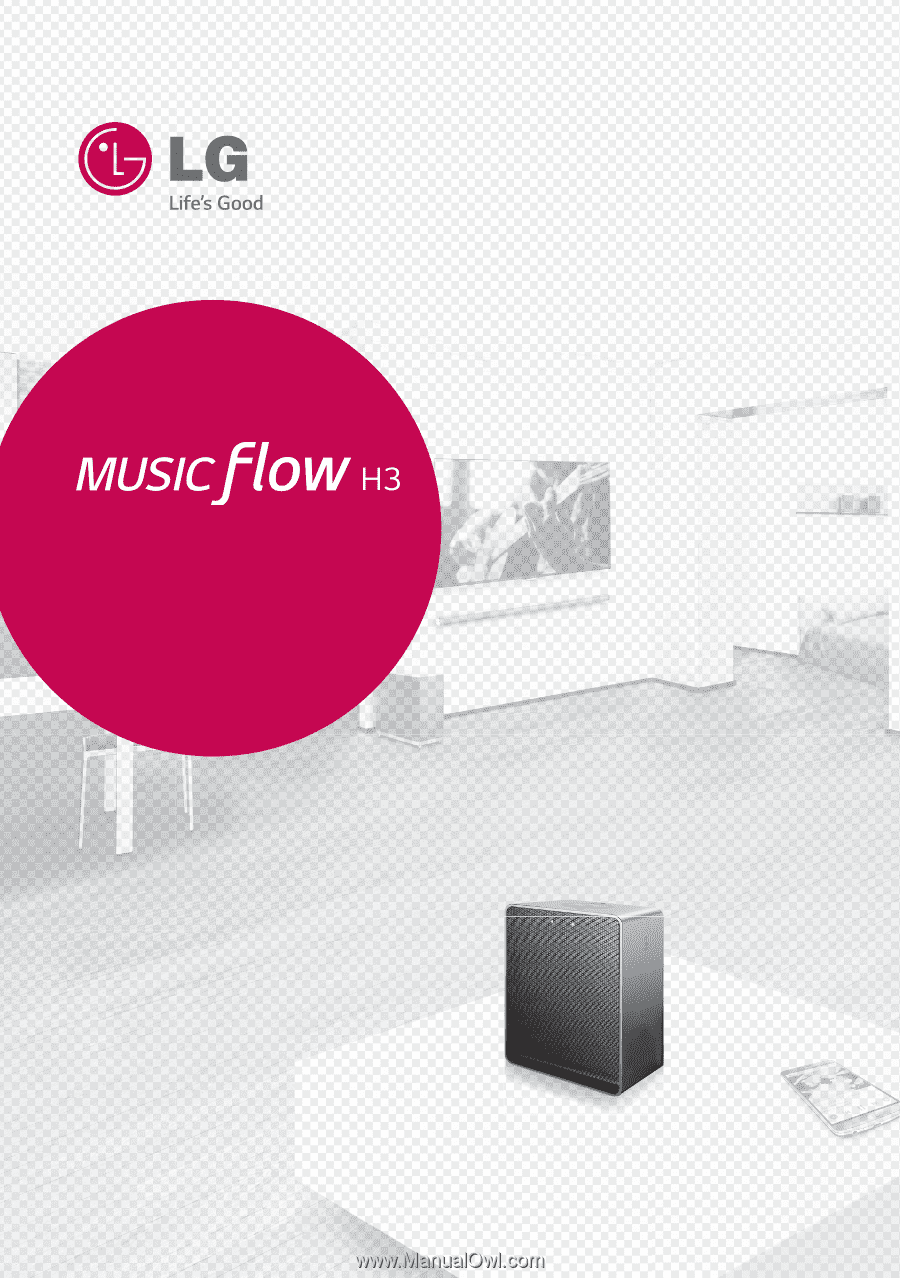
Please read this manual carefully before
operating your speaker and retain it for future
reference.
ENGLISH |
OWNER’S MANUAL
SMART Hi-Fi AUDIO
Wireless Multi-room
Model : NP8340 (H3)
MFL68684251