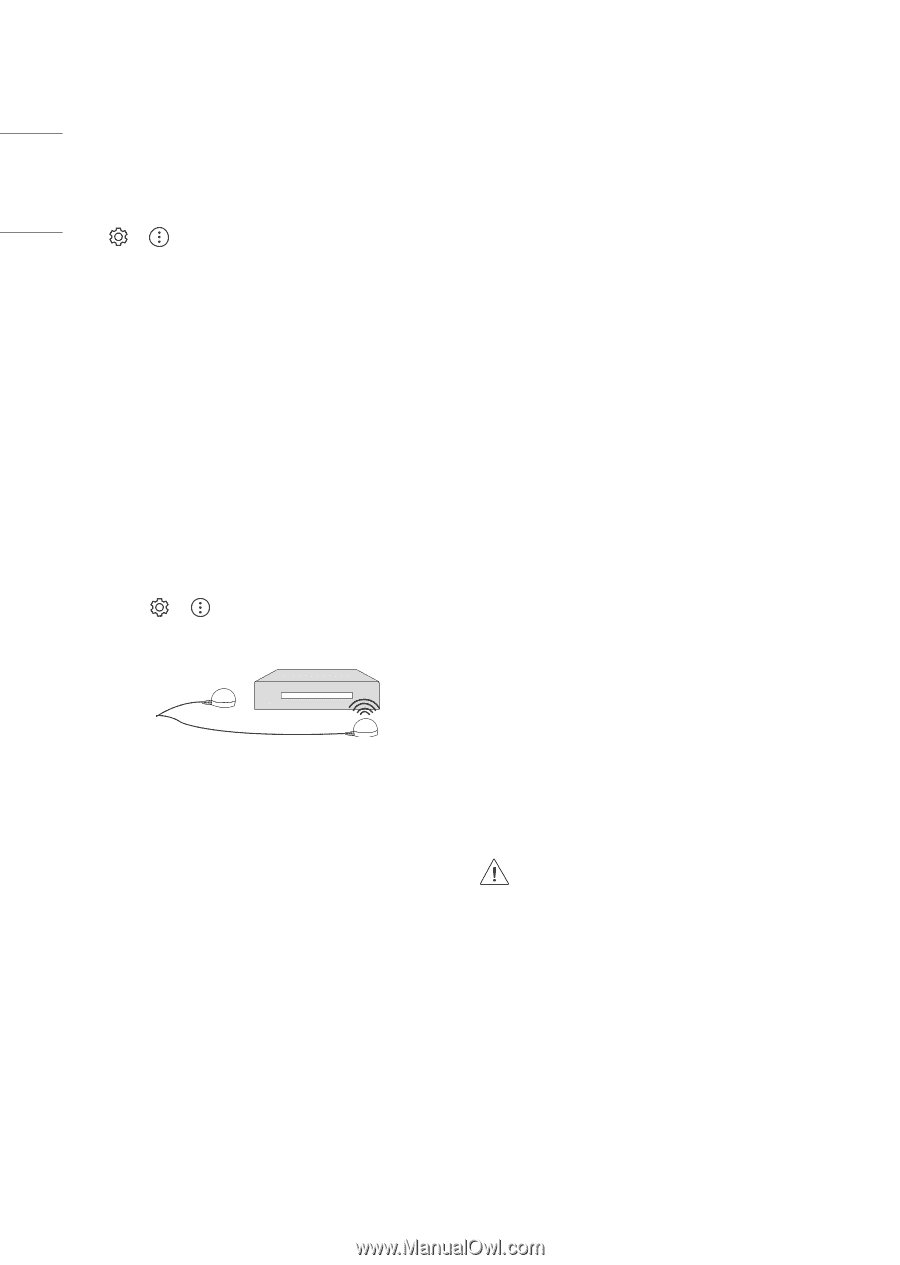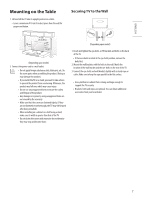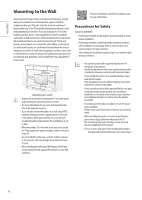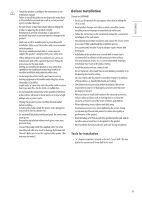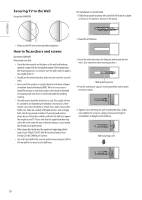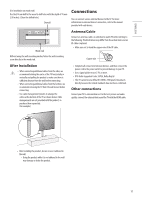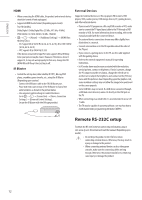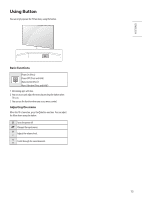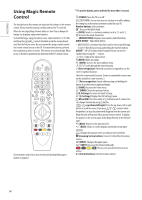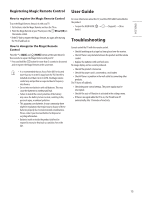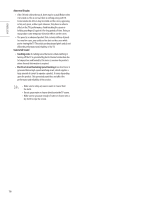LG OLED65GXPUA Owners Manual - Page 12
Remote RS-232C setup
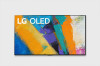 |
View all LG OLED65GXPUA manuals
Add to My Manuals
Save this manual to your list of manuals |
Page 12 highlights
ENGLISH_index HDMI •• When connecting the HDMI cable, the product and external devices should be turned off and unplugged. •• Supported HDMI Audio format (Depending upon model): True HD (48 kHz), Dolby Digital / Dolby Digital Plus (32 kHz, 44.1 kHz, 48 kHz), PCM (32 kHz, 44.1 kHz, 48 kHz, 96 kHz, 192 kHz) Picture] → [Additional Settings] → [HDMI Ultra HD Deep Color] -- On: Support 4K @ 50/60 Hz (4:4:4, 4:2:2, 4:2:0), 4K @ 100/120 Hz (4:4:4, 4:2:2, 4:2:0) -- Off: Support 4K @ 50/60 Hz (4:2:0) If the device connected to Input Port also supports Ultra HD Deep Color, your picture may be clearer. However, if the device doesn't support it, it may not work properly. In that case, change the TV's [HDMI Ultra HD Deep Color] setting to off. IR Blaster •• Control the set-top box (cable/satellite/IP/OTT), Blu-ray/DVD player, soundbar, game consoles, etc., using the IR Blaster. (Depending upon country) -- Connect the IR Blaster cable to the TV's IR Blaster port. -- Place both ends (one or two) of the IR Blaster in front of the external device as shown in the picture below. -- Use universal control settings to control the device. Go to → → [Connection] → [Device Connection Settings] → [Universal Control Settings]. -- Secure the IR Blaster with the 3M tape provided. External Devices Supported external devices are: Blu-ray player, HD receivers, DVD players, VCRs, audio systems, USB storage devices, PC, gaming devices, and other external devices. •• If you record a TV program on a Blu-ray/DVD recorder or VCR, make sure to connect the TV signal input cable to the TV through a DVD recorder or VCR. For more information about recording, refer to the manual provided with the connected device. •• The external device connections shown may differ slightly from illustrations in a manual. •• Connect external devices to the TV regardless about the order of the TV port. •• If you connect a gaming device to the TV, use the cable supplied with the gaming device. •• Refer to the external equipment's manual for operating instructions. •• In PC mode, there may be noise associated with the resolution, vertical pattern, contrast or brightness. If noise is present, change the PC output to another resolution, change the refresh rate to another rate or adjust the brightness and contrast on the [Picture] menu until the picture is clear. Depending upon the graphics card, some resolution settings may not allow the image to be positioned on the screen properly. •• Some USB Hubs may not work. If a USB device connected through a USB Hub is not detected, connect it directly to the USB port on the TV. •• When connecting via a wired LAN, it is recommended to use a CAT 7 cable. •• The TV may be capable of operating without a set-top-box from a multichannel video programming distributor (MVPD). Remote RS-232C setup To obtain the RS-232C external control setup information, please visit www.lg.com. Download and read the manual, (Depending upon model). • Do not drop the product or let it fall over when connecting external devices. Otherwise, this may result in injury or damage to the product. • When connecting external devices such as video game consoles, make sure the connecting cables are long enough. Otherwise, the product may fall over, which may cause injury or damage the product. 12