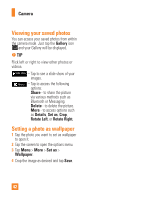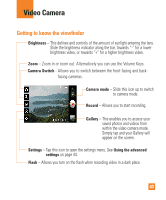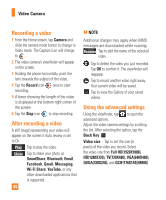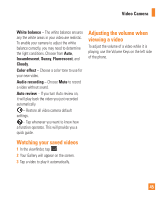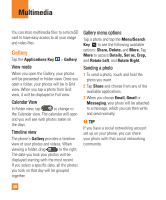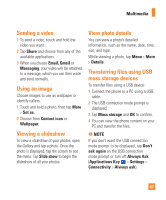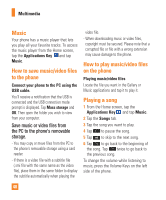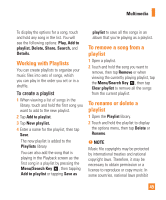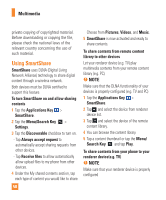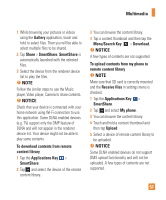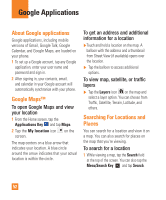LG P930 Owner's Manual - Page 47
Sending a video, Using an image, Viewing a slideshow, View photo details
 |
View all LG P930 manuals
Add to My Manuals
Save this manual to your list of manuals |
Page 47 highlights
Multimedia Sending a video 1 To send a video, touch and hold the video you want. 2 Tap Share and choose from any of the available applications. 3 When you choose Email, Gmail or Messaging, your video will be attached to a message, which you can then write and send normally. Using an image Choose images to use as wallpaper or identify callers. 1 Touch and hold a photo, then tap More > Set as. 2 Choose from Contact icon or Wallpaper. Viewing a slideshow To view a slideshow of your photos, open the Gallery and tap a photo. Once the photo is displayed, tap the screen to see the menu. Tap Slide show to begin the slideshow of all your photos. View photo details You can view a photo's detailed information, such as the name, date, time, size, and type. While viewing a photo, tap Menu > More > Details. Transferring files using USB mass storage devices To transfer files using a USB device: 1 Connect the phone to a PC using a USB cable. 2 The USB connection mode prompt is displayed. 3 Tap Mass storage and OK to confirm. 4 You can view the phone content on your PC and transfer the files. n NOTE If you don't want the USB connection mode prompt to be displayed, tap Don't ask again on the USB connection mode prompt or turn off Always Ask (Applications Key > Settings > Connectivity > Always ask). 47