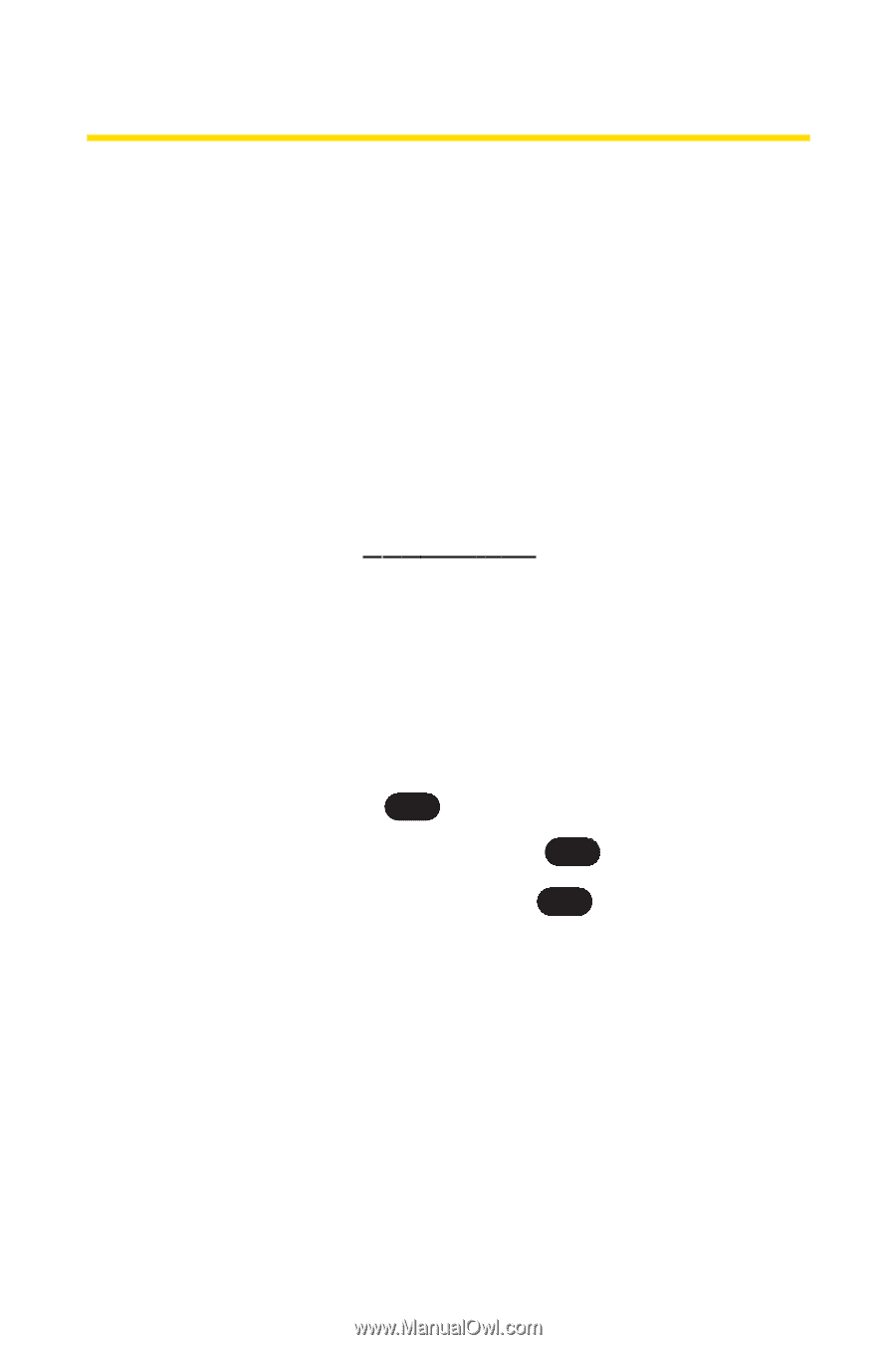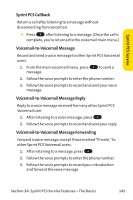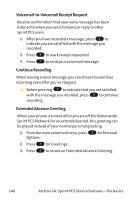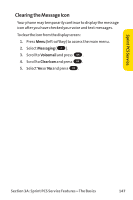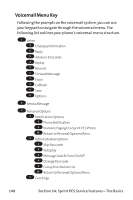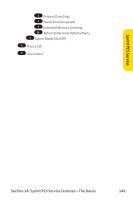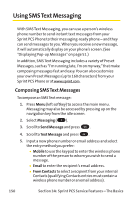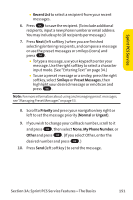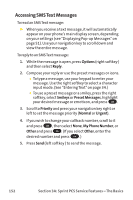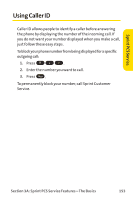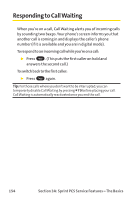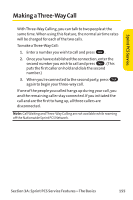LG PM-225 User Guide - Page 158
Using SMS Text Messaging
 |
UPC - 652810513586
View all LG PM-225 manuals
Add to My Manuals
Save this manual to your list of manuals |
Page 158 highlights
Using SMSText Messaging With SMS Text Messaging, you can use a person's wireless phone number to send instant text messages from your Sprint PCS Phone to their messaging-ready phone - and they can send messages to you. When you receive a new message, it will automatically display on your phone's screen. (See "Displaying Pop-up Messages" on page 51.) In addition, SMS Text Messaging includes a variety of Preset Messages, such as "I'm running late, I'm on my way,"that make composing messages fast and easy. You can also customize your own Preset Messages (up to 160 characters) from your Sprint PCS Phone or at www.sprint.com. Composing SMSText Messages To compose an SMSText message: 1. Press Menu (left softkey) to access the main menu. Messaging may also be accessed by pressing up on the navigation key from the idle screen. 2. Select Messaging ( 2 ). 3. Scroll to Send Message and press OK . 4. Scroll to Text Message and press OK . 5. Input a new phone number or email address and select the entry method you prefer: Ⅲ Mobile to use the keypad to enter the wireless phone number of the person to whom you wish to send a message. Ⅲ Email to enter the recipient's email address. Ⅲ From Contacts to select a recipient from your internal Contacts (qualifying Contacts entries must contain a wireless phone number or an email address). 150 Section 3A: Sprint PCS Service Features - The Basics