LG Prime 2 Owners Manual - Page 32
Using Navigation bar
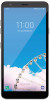 |
View all LG Prime 2 manuals
Add to My Manuals
Save this manual to your list of manuals |
Page 32 highlights
• Google Search widget: Type or speak to open Google Search. • Folder: You can create folders to classify the app based on desired criteria. • Page icon: Display the total number of Home screen canvases. You can tap the desired page icon to go to the page. The icon reflecting the current canvas will be highlighted. • Quick access area: Fix main apps at the bottom of the screen so that they can be accessed from any Home screen canvas. • Home touch buttons -- : Return to the previous screen. Close the keypad or pop-up windows. -- : Tap to go to the Home screen. To launch Google Assistant, touch and hold. -- : Tap to view a list of recently used apps or run an app from the list. To delete all the recently used apps, tap CLEAR ALL. To use two apps at the same time with the Multi-Window feature, touch and hold the button while using an app. Using Navigation bar Here is the guide to control the Gestures Navigation bar. • To go to Home screen, swipe up from the bottom edge of the screen. • To go back to the previous screen, swipe in from the left or right edge of the screen. • To go to Overview screen, swipe up and hold from the bottom edge of the screen. • To quickly switch between apps, swipe right at the bottom edge of the screen to go to previously used apps. • Buttons only is the default for the Navigation bar. To change it to Gestures, tap Settings Display Navigation bar, then select Gestures. Basic Functions 31















