LG Prime 2 Owners Manual - Page 84
Searching for contacts, Importing contacts, Adding contacts to the speed dial list
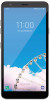 |
View all LG Prime 2 manuals
Add to My Manuals
Save this manual to your list of manuals |
Page 84 highlights
Importing contacts You can import contacts from another storage device. 1 On the contact list screen, tap Manage contacts Import. 2 Select the source and target locations of the contact you want to import, and then tap OK. 3 Select the contacts and tap Import. Adding contacts to the speed dial list 1 On the contact list screen, tap Speed dial. 2 Tap Add contact from a speed dial number. 3 Select a contact. • While adding a new contact, tap to add a speed dial number. Searching for contacts You can search for contacts by using one of the following options: • Tap the search bar at the top of the Contacts screen and enter the contact or phone number you want to search for. • Scroll the contact list up or down. • From the index of the contact list screen, tap the initial letter of a contact. • Once you start typing numbers in the search bar, it brings up the integrated search results from the call history and contact list saved. Useful Apps 83















