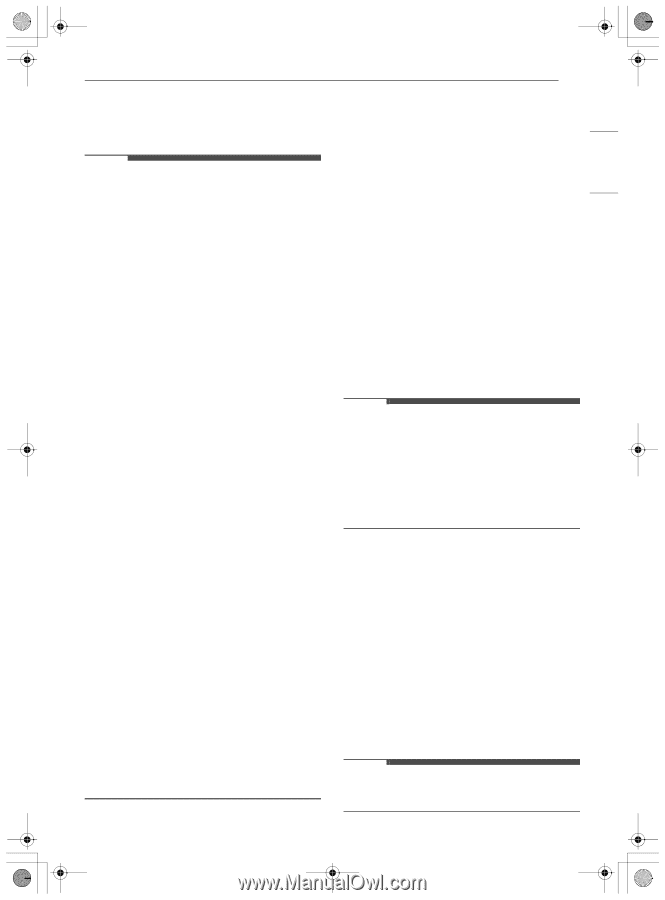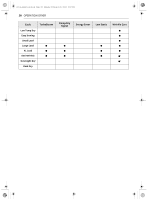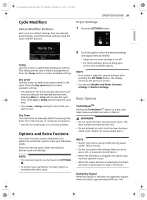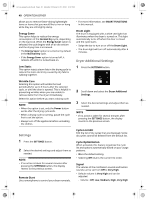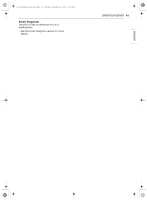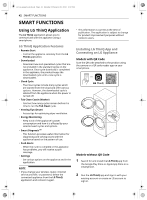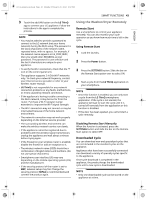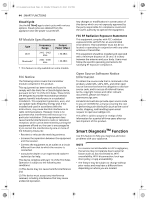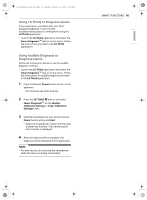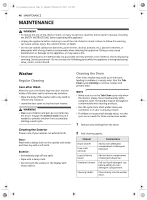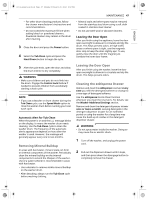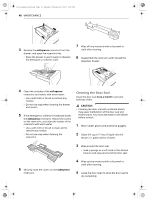LG SWWE50N3 Owners Manual - Page 44
Using the Washer/Dryer Remotely
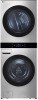 |
View all LG SWWE50N3 manuals
Add to My Manuals
Save this manual to your list of manuals |
Page 44 highlights
en-us_main.book.book Page 43 Monday, February 20, 2023 2:02 PM ENGLISH 3 Touch the add (~) button on the LG ThinQ app to connect your LG appliance. Follow the instructions in the app to complete the process. NOTE • You may be asked to provide a password to connect to the LG network (not your home network) during the Wi-Fi setup. The password is the last 4 characters of the network name, repeated twice, with no spaces. For example, if the network name appears as LG_XXXX_8b92, then you would enter 8b928b92 as your password. The password is case sensitive and the last 4 characters are unique to your appliance. • To verify the Wi-Fi connection, check that the f icon on the control panel is lit. • The appliance supports 2.4 GHz Wi-Fi networks only. To check your network frequency, contact your Internet service provider or refer to your wireless router manual. • LG ThinQ is not responsible for any network connection problems or any faults, malfunctions, or errors caused by network connection. • If the appliance is having trouble connecting to the Wi-Fi network, it may be too far from the router. Purchase a Wi-Fi repeater (range extender) to improve the Wi-Fi signal strength. • The Wi-Fi connection may not connect or may be interrupted because of the home network environment. • The network connection may not work properly depending on the Internet service provider. • The surrounding wireless environment can make the wireless network service run slowly. • If the appliance cannot be registered due to problems with the wireless signal transmission, unplug the appliance and wait about a minute before trying again. • If the firewall on your wireless router is enabled, disable the firewall or add an exception to it. • The wireless network name (SSID) should be a combination of English letters and numbers. (Do not use special characters.) • Smartphone user interface (UI) may vary depending on the mobile operating system (OS) and the manufacturer. • If the security protocol of the router is set to WEP, network setup may fail. Change the security protocol (WPA2 is recommended) and connect the product again. SMART FUNCTIONS 43 Using the Washer/Dryer Remotely Remote Start Use a smartphone to control your appliance remotely. You can also monitor your cycle operation so you know how much time is left in the cycle. Using Remote Start 1 Load the laundry. 2 Press the Power button. 3 Press the SETTINGS button. Slide the bar on the Remote Start option over to select ON. 4 Start a cycle from the LG ThinQ application on your smartphone. NOTE • Once this function is enabled, you can only start a cycle from the LG ThinQ smartphone application. If the cycle is not started, the appliance will wait to start the cycle until it is turned off remotely from the application or this function is disabled. • If the door has been opened, you cannot start a cycle remotely. Disabling Remote Start Manually When the function is activated, press the SETTINGS button and slide the bar on the Remote Start option to select OFF. Downloaded Cycle You can download new and specialized cycles that are not included in the standard cycles on the appliance. Appliances that have been successfully connected can download a variety of specialty cycles specific to the appliance. Once cycle download is completed in the appliance, the product keeps the downloaded cycle until a new cycle is downloaded. NOTE • Only one downloaded cycle can be stored on the appliance at a time.