LG UB1GBAS01I User Manual - Page 12
Removing USB Drive, Installing/Using USB Drive in MacOS MacOS 9.0 or later
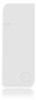 |
View all LG UB1GBAS01I manuals
Add to My Manuals
Save this manual to your list of manuals |
Page 12 highlights
Installing/Using USB Drive in MacOS ( MacOS 9.0 or later ) 1. Start MacOS. 2. Remove the cover from your USB Drive and plug it into an USB port of your MAC. If it is the first time to use USB Drive. MAC will automatically recognize it. 3. USB Drive is recognized as an [untitled] folder in MAC. 4. You can read or write data using USB Drive, just the same as with any other hard disk drive. Removing USB Drive 1. Close all files currently opened from USB Drive. 2. Drag and drop the [untitled] folder to the Recycle Bin. 3. Unplug USB Drive from the USB port. Caution: Never remove or unplug USB Drive while the Red Status LED is flashing. 12

12
1. Start MacOS.
2. Remove the cover from your
USB Drive
and plug it into an USB port of your MAC. If it is the first
time to use
USB Drive
. MAC will automatically recognize it.
3.
USB Drive
is recognized as an [untitled] folder in MAC.
4. You can read or write data using
USB Drive
, just the same as with any other hard disk drive.
Removing USB Drive
1. Close all files currently opened from
USB Drive
.
2. Drag and drop the [untitled] folder to the Recycle Bin.
3. Unplug
USB Drive
from the USB port.
Caution:
Never remove or unplug
USB Drive
while the Red Status LED is flashing.
Installing/Using USB Drive in MacOS ( MacOS 9.0 or later )














