LG UB1GBAS01I User Manual - Page 16
If you select the Public Area + Security Area, then the following Public/Security Area Resize
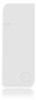 |
View all LG UB1GBAS01I manuals
Add to My Manuals
Save this manual to your list of manuals |
Page 16 highlights
4. If you select the "Security Area", then the following "Security Area Resize" window will pop up. You can drag the scroll bar in the middle of the window to set the size of the "Public Area" and "Security Area". Or you can type in the size of each Zone you want in the "Size" window. You can set the password for accessing the security area in the "New Password" window. The maximum size of the password is 8 characters. You can key in the hint of your new password in the "Password Hint" window. This hint will be displayed when you click the "Hint" button in the "Unlock Protect" window. The maximum size of the Hint is 32 characters. After you finished the setting, click the [OK] button. The "Confirmation" window will pop up. Please make sure you already backup all the important files or data. 5. If you select the "Public Area + Security Area", then the following "Public/Security Area Resize" window will pop up. You can drag the scroll bar in the window to set the size of each area. First, please set the size of the "Public Area" of LUN1. The minimum size for each area is 1MB. The maximum size of the "Public Area" of LUN1 is 1/4 of the total size. Once the size of the "Public Area" of LUN1 was set, the scroll bar of the "Public Area" and "Security Data Zone" of LUN0 will be set in the middle automatically. Or you can type in the size of each Zone you want in the "Size" window. 16















