LG UN272 Quick Start Guide - English - Page 1
LG UN272 Manual
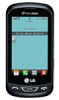 |
View all LG UN272 manuals
Add to My Manuals
Save this manual to your list of manuals |
Page 1 highlights
Quick Start Guide U.S. Cellular® Customer Care: 1-888-944-9400 Getting to Know Your Phone QWERTY Keyboard Lock Key Earpiece 3.5mm Headset Jack Volume Up/ Down Keys Send Key Clear/Back/ Speakerphone Key Touch Screen Camera Key Power/End Key Micro USB Charging Port Function Key Shift/Text Message Key Vibrate Mode Key Voice Command Key Space/Quick Composer Key Delete Key Return Key OK Key Directional Keys Calls LG Freedom has a responsive touch screen that makes dialing phone numbers quick and easy. Make a Phone Call 1. From the home screen, touch . 2. Dial the number or start spelling the name of the desired contact. You will see a list of contact options. Touch to expand the list. 3. Touch a contact name to place the call. Messages Personalize When you need to communicate privately, send a text message. Send a Message 1. Slide open the keyboard. 2. Press SHIFT . 3. In the To field, enter a number or a contact name or touch Add Contact to select a name from your contact list. 4. Touch the Text field and enter your message. 5. Touch Send to send the message. NOTE Please don't text and drive. Customize your phone by changing ringtones and alert sounds for a more personal touch. Adjust Volume 1. To adjust the master volume, from the home screen, press . Change Ringtone 1. From the home screen, touch > Settings > Sounds Settings > Call Sounds > Call Ringtone > All Calls > Default Ringtones. 2. Touch a ringtone to select it. Email Contacts Freedom provides support for a variety of email accounts. Set up an Account 1. Before you begin, you must download the email app from easyedgeSM and launch the app from the home screen. Touch > easyedge > Mobile Email. 2. Read the information and touch Next. 3. Touch an account type, enter your email address and password, and touch Next. 4. Touch No Thanks to be taken to your email inbox. Freedom has plenty of space to store your contacts' information. Add a Contact 1. From the home screen, touch . 2. Touch New to add a contact. 3. Touch each field and enter the contact's information. 4. Touch Save to save the contact. My Contacts Backup Use My Contacts Backup to automatically back up your mobile contacts to your online address book. 1. From the home screen, touch > My Contacts Backup. 2. Touch Next > Yes > Yes. 3. Enter a PIN (password) and touch OK. 4. Touch Yes to back up your contacts. 5. Touch OK. You can use your phone number and PIN to log into your account online. Flash Camera Lens Speaker





