LG UN272 Quick Start Guide - English - Page 2
Customize, Browsing, Social Scene, GPS Navigation, Camera and Camcorder - phone
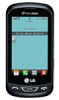 |
View all LG UN272 manuals
Add to My Manuals
Save this manual to your list of manuals |
Page 2 highlights
Camera and Camcorder Social Scene All materials in this QSG including, without limitation, the design, the text, and any marks are the property of LG Electronics, Inc. Copyright © 2012 LG Electronics, Inc. ALL RIGHTS RESERVED. LG and the LG logo are registered trademarks of LG Electronics, Inc. Freedom is a trademark of LG Electronics, Inc. The Bluetooth® word mark and logos are registered trademarks owned by Bluetooth SIG, Inc. and any use of such marks by LG Electronics MobileComm, U.S.A., Inc. is under license. easyedgeSM is a service mark of U.S. Cellular. Other trademarks and trade names are those of their respective owners. Unless otherwise specified herein, all accessories referenced herein are sold separately. All features, functionality, and other product specifications are subject to change. Capture every moment with the 2.0 megapixel camera and camcorder. Take a Photo 1. From the home screen, press and hold . 2. Press or touch to take a photo. 3. Touch View to return to the camera viewfinder. Record a Video 1. From the home screen, press and hold and touch Video. 2. Press to stop. to begin recording; press it again Back Brightness White Balance Settings Video Mode Take Picture View Pictures Social Scene from U.S. Cellular helps you keep your friends close with Facebook,® Twitter,® and more. Social Scene brings your social media together in a single app (plus Gmail,™ Google Talk,™ and live news feeds if you want them), so you can see the latest posts, share updates and photos, and keep in touch your way. Social Scene is convenient and easy to use, and helps you stay connected to your friends, your family, and the world. You can download Social Scene from your phone's easyedge catalog with just a few clicks. It's a free download and there is no subscription fee, but do be aware that any applicable data charges will apply for use, depending on your plan. http://www.lg.com/us MBM63647601 (1.0) G Printed in China Browsing Browse the web with ease on Freedom. Browse the Web 1. From the home screen, touch > Browser > Launch. 2. Swipe up and down to scroll on the page. To go to a website, touch Menu > Go to URL. 3. Touch the URL field, enter an address, and touch Done > Go. Customize Customize (continued) Apps Bluetooth® GPS Navigation Freedom has three home screens that allow you to access important information at a glance. Add a Widget 1. From the home screen, touch . 2. Press and hold a widget and then drag it to the home screen. 3. Press to return to the home screen. Add a Favorite Contact 1. From the home screen, swipe left to scroll right. 2. Touch Add > Contact. 3. Touch the names of contacts you wish to add, and then touch Done. 4. Touch a favorite contact to view calling and messaging options. Change the Wallpaper 1. From the home screen, touch > Settings > Display Settings > Wallpaper. 2. Touch an image to view it. 3. Touch Set. Download applications and games from easyedge. Download Applications 1. From the home screen, touch > easyedge > easyedge Shop > Catalog. 2. Touch a category to view it. 3. Touch an app to view details. 4. Follow on-screen instructions to download the app. Connect to headsets, computers, and more via Bluetooth wireless technology. Connect to a Device 1. Place the Bluetooth device you wish to pair with in pairing mode. From the home screen, touch > Settings > Bluetooth. 2. Touch Turn On. 3. Touch Add > Start. 4. Touch the name of the device you wish to pair with. 5. Touch Yes to connect to the device. With Your Navigator Deluxe, you can get detailed maps of any location. 1. From the home screen, touch > easyedge > Your Navigator. 2. Read the EULA and touch Accept. 3. From the Your Navigator Deluxe home screen, you can select: • Navigation for turn-by-turn direction to an address, airport, a contact's address, and more • Messages for sending a place message and viewing messages you've received • Local Search to search for nearby businesses, the cheapest gas prices, and more • Maps & Traffic to see where you currently are located on a map and what traffic is in the area • Movies & Events to find nearby movie theaters and events near your location • My Places to view recent searches and your favorite spots





