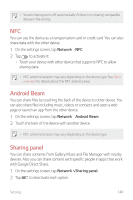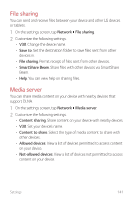LG US998 Owners Manual 1 - Page 140
Screen sharing, Bluetooth tethering
 |
View all LG US998 manuals
Add to My Manuals
Save this manual to your list of manuals |
Page 140 highlights
Wi-Fi Sharing When you activate this feature with the device connected via Wi-Fi, the shared devices are connected to the network by using the device's Wi-Fi. If this feature is deactivated, the mobile data features is used for network connection. Bluetooth tethering A Bluetooth-connected device can connect to the Internet by using your device's mobile data. 1 On the settings screen, tap Network Tethering Bluetooth tethering and then tap to activate it. 2 Turn on Bluetooth on both devices and pair them. • This option uses mobile data and may incur data usage fees, depending on your pricing plan. Consult with your service provider for more information. • More information is available at this web site: http://www.android.com/tether#Bluetooth_tethering Help You can view help on using tethering and hotspots. On the settings screen, tap Network Tethering Help. Screen sharing You can play the screen and sound of the device on a different device, such as a TV, that supports the Miracast function. 1 On the settings screen, tap Network Screen sharing. 2 Tap to activate it. 3 Select a device from the list of nearby devices. • If the desired device does not appear, tap SEARCH to refresh the list. • After connecting to the device, the device displays the screen of your device. Settings 139