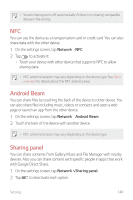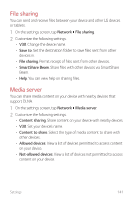LG US998 Owners Manual 1 - Page 143
LG AirDrive, MirrorLink
 |
View all LG US998 manuals
Add to My Manuals
Save this manual to your list of manuals |
Page 143 highlights
LG AirDrive You can use your LG account to manage files saved on the device from a computer. You do not need a USB connection. 1 On the settings screen, tap Network LG AirDrive. 2 Use a single LG account to sign in to LG Bridge on the computer and LG AirDrive on the device. • LG Bridge software can be downloaded from www.lg.com. 3 Manage files on the device from the computer. MirrorLink You can connect the device to a car via USB to use the MirrorLink app installed on the device from the infotainment system or the head unit of the car. • This app is available only in cars that support MirrorLink. • Download the MirrorLink app from an app store or market. 1 On the settings screen, tap Network MirrorLink. 2 Connect the device to an automobile via USB and turn on Use MirrorLink. • If your device is connected to a device that supports automatic MirrorLink connection, Use MirrorLink is automatically activated on your device. Settings 142