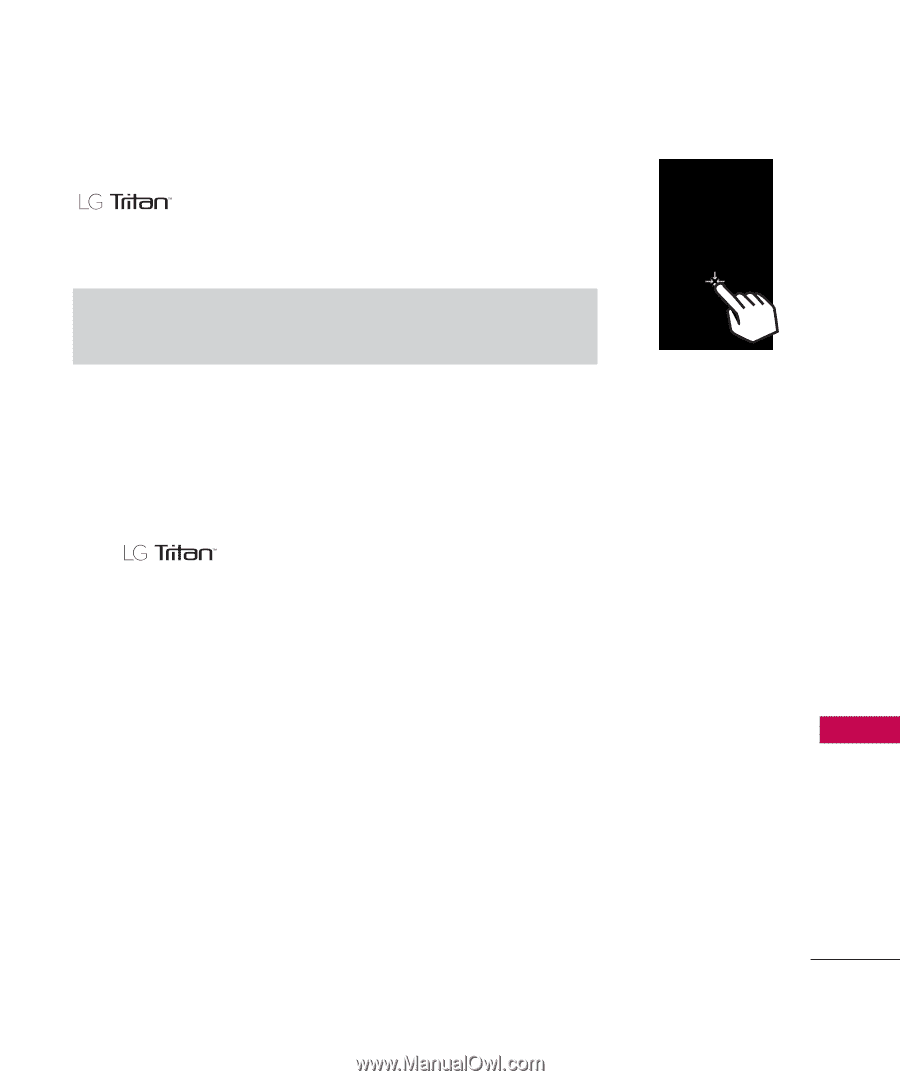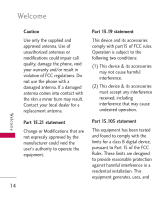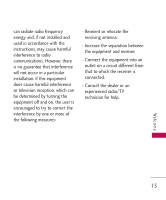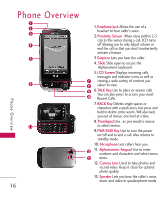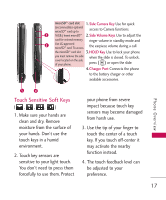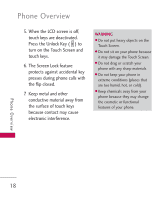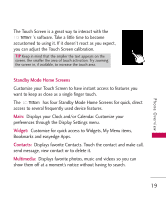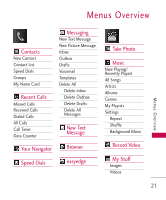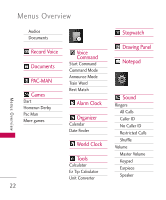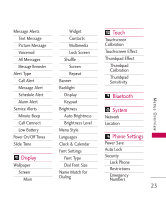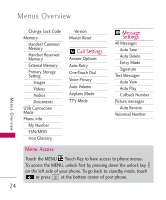LG UX840 Owner's Manual - Page 21
Standby Mode Home Screens, Widget, Contacts, Multimedia - software
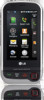 |
View all LG UX840 manuals
Add to My Manuals
Save this manual to your list of manuals |
Page 21 highlights
The Touch Screen is a great way to interact with the 's software. Take a little time to become accustomed to using it. If it doesn't react as you expect, you can adjust the Touch Screen calibration. TIP Keep in mind that the smaller the text appears on the screen, the smaller the area of touch activation. Try zooming the screen in, if available, to increase the touch area. Standby Mode Home Screens Customize your Touch Screen to have instant access to features you want to keep as close as a single finger touch. The has four Standby Mode Home Screens for quick, direct access to several frequently used device features. Main: Displays your Clock and/or Calendar. Customize your preferences through the Display Settings menu. Widget: Customize for quick access to Widgets, My Menu items, Bookmarks and easyedge Apps. Contacts: Displays favorite Contacts. Touch the contact and make call, send message, view contact or to delete it. Multimedia: Displays favorite photos, music and videos so you can show them off at a moment's notice without having to search. Phone Overview 19