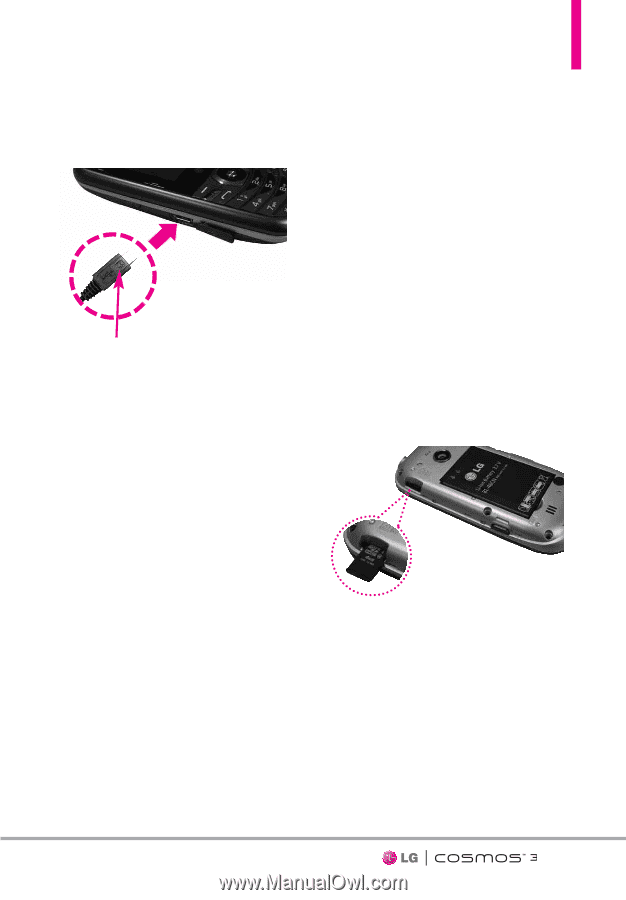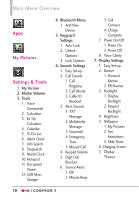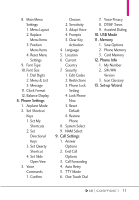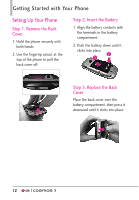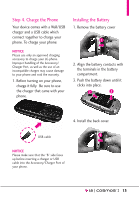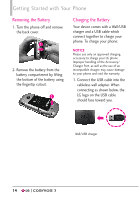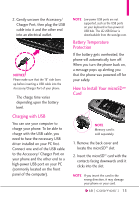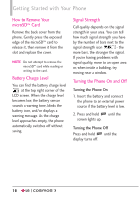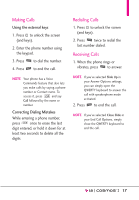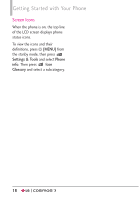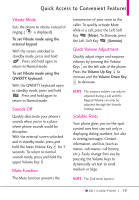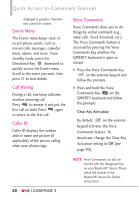LG VN251S Additional Update - Cosmos3_vn251spp_users_guide_en - Page 17
Charging with USB, Battery Temperature Protection, How to Install Your microSD™...
 |
View all LG VN251S manuals
Add to My Manuals
Save this manual to your list of manuals |
Page 17 highlights
2. Gently uncover the Accessory/ Charger Port, then plug the USB cable into it and the other end into an electrical outlet. NOTICE Please make sure that the "B" side faces up before inserting a USB cable into the Accessory/Charger Port of your phone. The charge time varies depending upon the battery level. Charging with USB You can use your computer to charge your phone. To be able to charge with the USB cable, you need to have the necessary USB driver installed on your PC first. Connect one end of the USB cable to the Accessory/ Charger Port on your phone and the other end to a high-power USB port on your PC (commonly located on the front panel of the computer). NOTE Low-power USB ports are not supported, such as the USB ports on your keyboard or bus-powered USB hub. The LG USB Driver is downloadable from the www.lge.com. Battery Temperature Protection If the battery gets overheated, the phone will automatically turn off. When you turn the phone back on, a message pops up alerting you that the phone was powered off for your safety. How to Install Your microSD™ Card NOTE Memory card is sold separately. 1. Remove the back cover and locate the microSD™ slot. 2. Insert the microSD™ card with the contacts facing downwards until it clicks into the slot. NOTE If you insert the card in the wrong direction, it may damage your phone or your card. 15