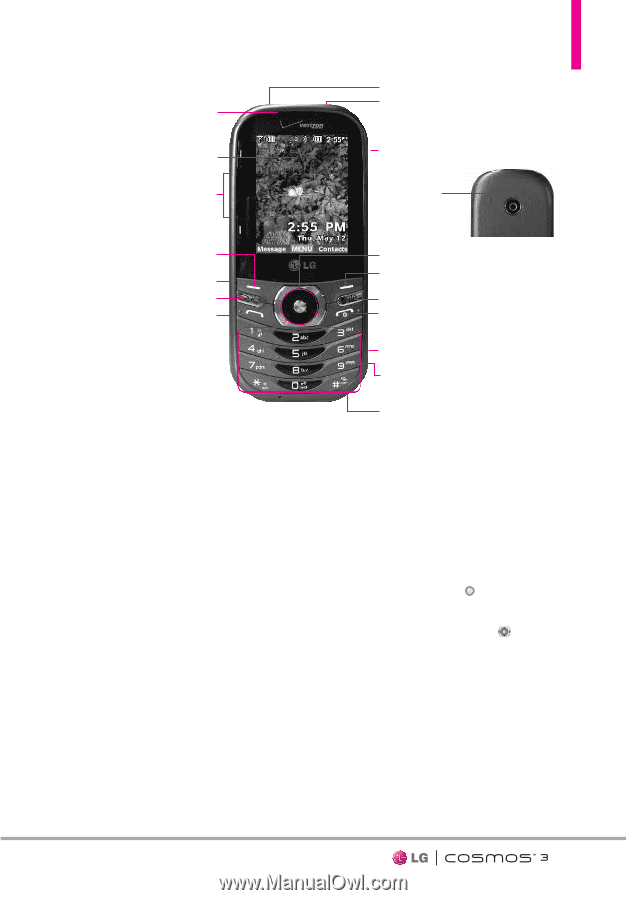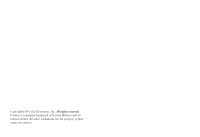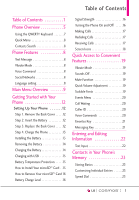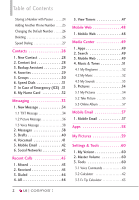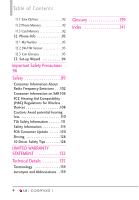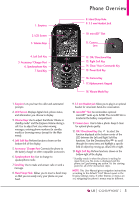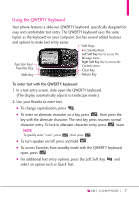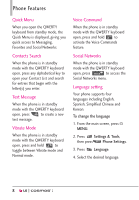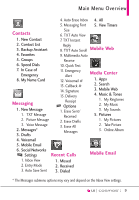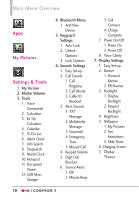LG VN251S Additional Update - Cosmos3_vn251spp_users_guide_en - Page 7
Phone Overview - manual
 |
View all LG VN251S manuals
Add to My Manuals
Save this manual to your list of manuals |
Page 7 highlights
1. Earpiece 2. LCD Screen 3. Volume Keys 4. Left Soft Key 5. Accessory/ Charger Port 6. Speakerphone Key 7. Send Key Phone Overview 8. Hand Strap Hole 9. 3.5 mm Headset Jack 10. microSD™ Slot 11. Camera Lens 12. OK/ Directional Key 13. Right Soft Key 14. Clear/ Voice Commands Key 15. Power/End Key 16. Camera Key 17. Alphanumeric Keypad 18. Vibrate Mode Key 1. Earpiece Lets you hear the caller and automated prompts. 2. LCD Screen Displays digital clock, phone status, and information you choose to display. 3. Volume Keys Use to adjust the Master Volume in standby mode* and the Earpiece Volume during a call. Use to adjust font sizes when viewing messages, entering phone numbers (in standby mode) or browsing menus (except for the Main menu). 4. Left Soft Key Perform functions shown on the bottom-left of the display. 5. Accessory/ Charger Port Connects the phone to the battery charger or other compatible accessories. 6. Speakerphone Key Use to change to speakerphone mode. 7. Send Key Use to make and answer calls or send a message. 8. Hand Strap Hole Allows you to insert a hand strap so that you can easily carry your phone on your hand. 9. 3.5 mm Headset Jack Allows you to plug in an optional headset for convenient, hands-free conversations. 10. microSD™ Slot Accommodates optional microSDTM cards up to 32GB. The microSD Slot is located in the battery compartment. 11 Camera Lens Use to take a photo. Keep it clean for optimal photo quality. 12. OK/ Directional Key Use to select the function displayed at the bottom center of the LCD between the Left and Right Soft Key functions. Use the Directional Key to scroll through the menu items and highlight a specific field or object by moving up, down, left or right. 13. Right Soft Key Perform functions shown on the bottom-right of the display. * Standby mode is when the phone is waiting for input from you. No menu is displayed and the phone isn't performing any action. It's the starting point for all of the instruction steps. NOTE: This User Manual gives navigation instructions according to the default "Grid" Menu Layout in the Display Settings menu. If other themes or menus are set, navigating the phone's menus may be different. 5