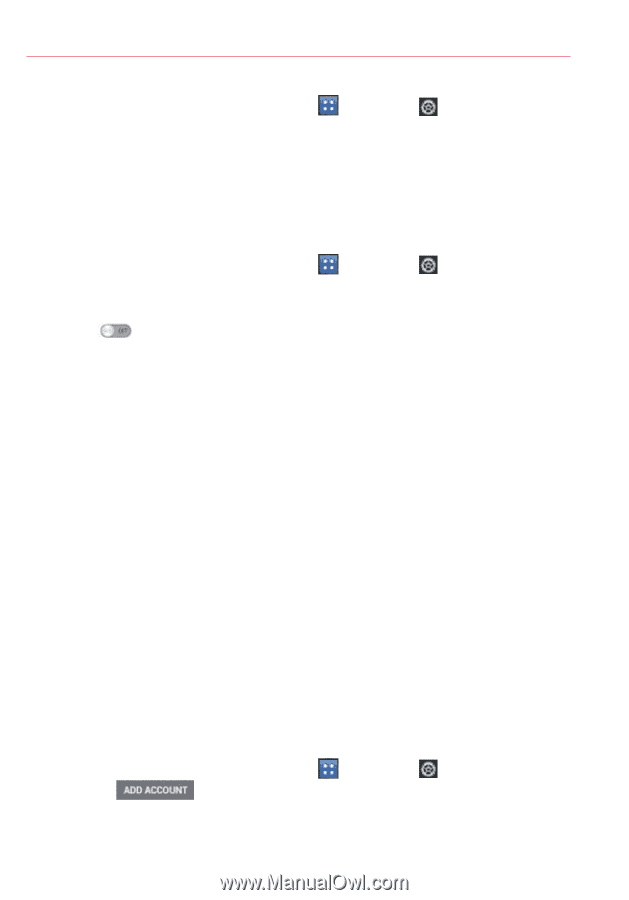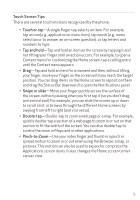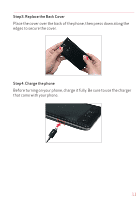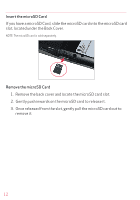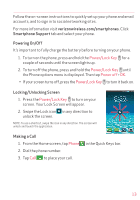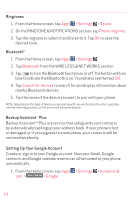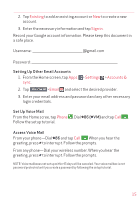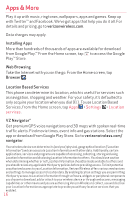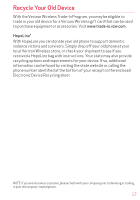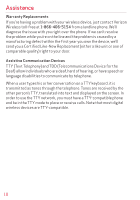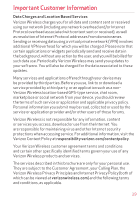LG VS840PP Quick Start Guide - English - Page 15
Settings, Sound, Phone ringtone, Bluetooth, Search for devices, Accounts &, Google
 |
View all LG VS840PP manuals
Add to My Manuals
Save this manual to your list of manuals |
Page 15 highlights
Ringtones 1. From the Home screen, tap Apps > Settings > Sound. 2. On the RINGTONE & NOTIFICATIONS section, tap Phone ringtone. 3. Tap the ringtone to select it and listen to it. Tap OK to save the desired tone. Bluetooth® 1. From the Home screen, tap Apps > Settings . 2. Tap Bluetooth from the WIRE LESS & NET WORKS section. 3. Tap to turn the Bluetooth function on or off. The button will turn blue to indicate that Bluetooth is on. You will also see the text ON. 4. Tap Search for devices to search for and display information about nearby Bluetooth devices. 5. Tap the name of the device you want to pair with your phone. NOTE: Depending on the type of device you are pairing with, you will be asked to enter a passkey, confirm matching passkeys, or the device will automatically pair. Backup AssistantSM Plus Backup Assistant™ Plus is a service that safeguards your contacts by automatically backing up your address book. If your phone is lost or damaged, or if you upgrade to a new phone, your contacts will be restored wirelessly. Setting Up Your Google Account Create or sign in to your Google account. Now your Gmail, Google contacts, and Google calendar events can all be loaded to your phone automatically. 1. From the Home screen, tap Apps > Settings > Accounts & sync > > Google. 14