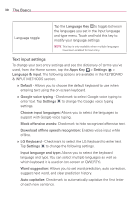LG VS890 User Guide - Page 35
Applications: How to View, Open and Switch
 |
View all LG VS890 manuals
Add to My Manuals
Save this manual to your list of manuals |
Page 35 highlights
The Basics 33 Applications: How to View, Open and Switch All of the applications on your phone, including any applications that you downloaded and installed from Play Store or other sources, are grouped together on the Applications screen, which you access from your Home screen. If you have more applications than can fit on the Applications screen, you can slide the screen left or right to view more. Home screen Tap to open the Applications screen. Slide the screen left or right to bring more icons into view. Tap an application icon to open the application. Applications screen Tap these tabs to select Apps, Downloads, or Widgets. Opening and Closing the Applications screen Opening the Applications screen It's easy to access the Applications screen no matter what feature you're currently using. Simply tap (or press) the Home Key , then tap the Apps Key in the Quick Keys bar.