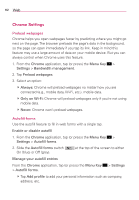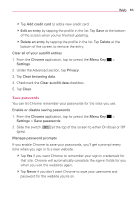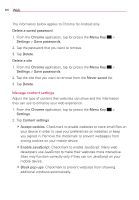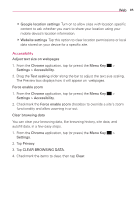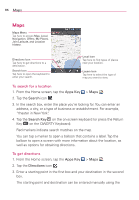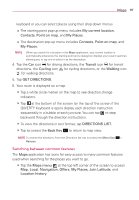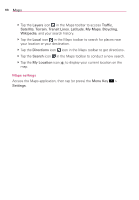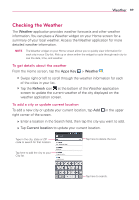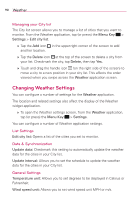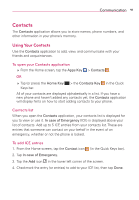LG VS890 User Guide - Page 88
To search for a location, To get directions
 |
View all LG VS890 manuals
Add to My Manuals
Save this manual to your list of manuals |
Page 88 highlights
86 Maps Maps Maps Menu Tap here to access Map, Local, Navigation, Offers, My Places, Join Latitude, and Location history. Directions Icon Tap here to get directions to a destination. Search Icon Tap here to open the keyboard to enter your search. Local Icon Tap here to find types of places near your location. Layers Icon Tap here to select the type of map you want to view. To search for a location 1. From the Home screen, tap the Apps Key > Maps . 2. Tap the Search icon . 3. In the search box, enter the place you're looking for. You can enter an address, a city, or a type of business or establishment. For example, "theater in New York". 4. Tap the Search Key on the on-screen keyboard (or press the Return Key on the QWERTY Keyboard). Red markers indicate search matches on the map. You can tap a marker to open a balloon that contains a label. Tap the balloon to open a screen with more information about the location, as well as options for obtaining directions. To get directions 1. From the Home screen, tap the Apps Key > Maps . 2. Tap the Directions icon . 3. Enter a starting point in the first box and your destination in the second box. The starting point and destination can be entered manually using the