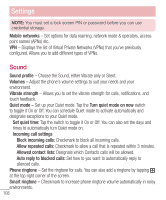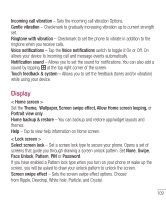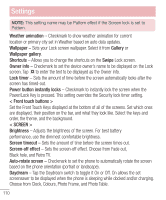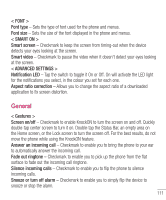LG VS980 User Guide - Page 112
Choose from Clock, Colours, Photo Frame, and Photo Table.
 |
View all LG VS980 manuals
Add to My Manuals
Save this manual to your list of manuals |
Page 112 highlights
Settings NOTE: This setting name may be Pattern effect if the Screen lock is set to Pattern. Weather animation - Checkmark to show weather animation for current location or primary city set in Weather based on auto data updates. Wallpaper - Sets your Lock screen wallpaper. Select it from Gallery or Wallpaper gallery. Shortcuts - Allows you to change the shortcuts on the Swipe Lock screen. Owner info - Checkmark to set the device owner's name to be displayed on the Lock screen. Tap to enter the text to be displayed as the Owner info. Lock timer - Sets the amount of time before the screen automatically locks after the screen has timed-out. Power button instantly locks - Checkmark to instantly lock the screen when the Power/Lock Key is pressed. This setting overrides the Security lock timer setting. < Front touch buttons > Set the Front Touch Keys displayed at the bottom of all of the screens. Set which ones are displayed, their position on the bar, and what they look like. Select the keys and order, the theme, and the background. < SCREEN > Brightness - Adjusts the brightness of the screen. For best battery performance, use the dimmest comfortable brightness. Screen timeout - Sets the amount of time before the screen times out. Screen-off effect - Sets the screen-off effect. Choose from Fade out, Black hole, and Retro TV. Auto-rotate screen - Checkmark to set the phone to automatically rotate the screen based on the phone orientation (portrait or landscape). Daydream - Tap the Daydream switch to toggle it On or Off. On allows the set screensaver to be displayed when the phone is sleeping while docked and/or charging. Choose from Clock, Colours, Photo Frame, and Photo Table. 110