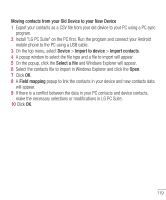LG VS980 User Guide - Page 121
Moving contacts from your Old Device to your New Device, Device, Import to device, Import contacts,
 |
View all LG VS980 manuals
Add to My Manuals
Save this manual to your list of manuals |
Page 121 highlights
Moving contacts from your Old Device to your New Device 1 Export your contacts as a CSV file from your old device to your PC using a PC sync program. 2 Install "LG PC Suite" on the PC first. Run the program and connect your Android mobile phone to the PC using a USB cable. 3 On the top menu, select Device > Import to device > Import contacts. 4 A popup window to select the file type and a file to import will appear. 5 On the popup, click the Select a file and Windows Explorer will appear. 6 Select the contacts file to import in Windows Explorer and click the Open. 7 Click OK. 8 A Field mapping popup to link the contacts in your device and new contacts data will appear. 9 If there is a conflict between the data in your PC contacts and device contacts, make the necessary selections or modifications in LG PC Suite. 10 Click OK. 119