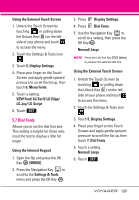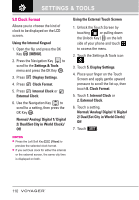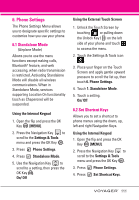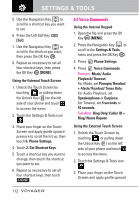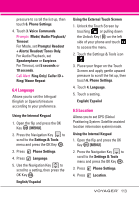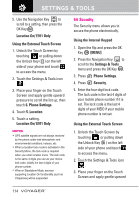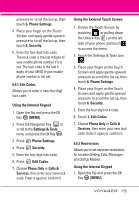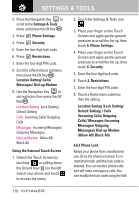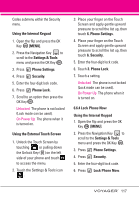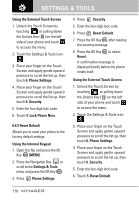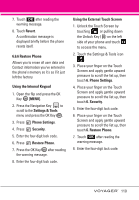LG VX10000 Black User Manual - Page 117
Security, Location On/ E911 Only
 |
View all LG VX10000 Black manuals
Add to My Manuals
Save this manual to your list of manuals |
Page 117 highlights
SETTINGS & TOOLS 5. Use the Navigation Key to scroll to a setting, then press the OK Key . Location On/ E911 Only Using the External Touch Screen 1. Unlock the Touch Screen by touching or pulling down the Unlock Key ( ) on the left side of your phone and touch to access the menu. 2. Touch the Settings & Tools icon . 3. Place your finger on the Touch Screen and apply gentle upward pressure to scroll the list up, then touch 6. Phone Settings. 4. Touch 5. Location. 5. Touch a setting. Location On/ E911 Only NOTES • GPS satellite signals are not always received by the phone under bad atmospheric and environmental conditions, indoors, etc. • When a location lock mode is activated in the Security Menu, the lock code is required when you enter location menu. The lock code is the same 4 digits you use as your device lock code; initially the last 4 digits of your phone number. • When in Standalone Mode, services supporting Location On functionality (such as Chaperone) will be suspended. 6.6 Security The Security menu allows you to secure the phone electronically. Using the Internal Keypad 1. Open the flip and press the OK Key [MENU]. 2. Press the Navigation Key to scroll to the Settings & Tools menu and press the OK Key . 3. Press Phone Settings. 4. Press Security. 5. Enter the four-digit lock code. The lock code is the last 4 digits of your mobile phone number if it is set. The lock code is the last 4 digits of your MEID if your mobile phone number is not set. Using the External Touch Screen 1. Unlock the Touch Screen by touching or pulling down the Unlock Key ( ) on the left side of your phone and touch to access the menu. 2. Touch the Settings & Tools icon . 3. Place your finger on the Touch Screen and apply gentle upward 114