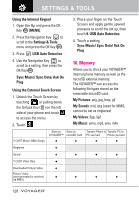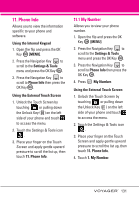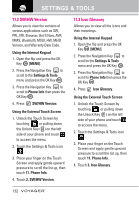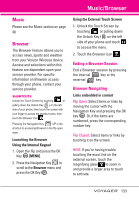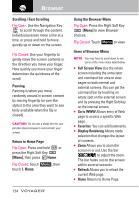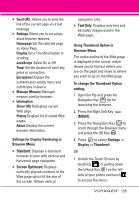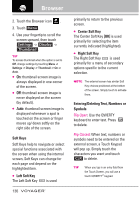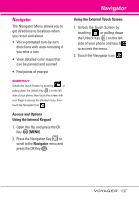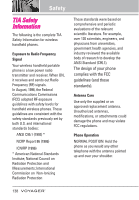LG VX10000 Black User Manual - Page 136
Music, Browser, Ending a Browser Session, Browser Navigating
 |
View all LG VX10000 Black manuals
Add to My Manuals
Save this manual to your list of manuals |
Page 136 highlights
Music/Browser Music Please see the Music section on page 40. Browser The Browser feature allows you to access news, sports and weather from your Verizon Wireless device. Access and selections within this feature are dependent upon your service provider. For specific information on Browser access through your phone, contact your service provider. SHORTCUTS Unlock the Touch Screen by touching or pulling down the Unlock Key ( ) on the left side of your phone, then touch the screen with your finger to access the shortcut menu, then touch the Browser Icon . Pressing the Navigation Key UP is the shortcut to accessing Browser in the flip open state. Launching the Browser Using the Internal Keypad 1. Open the flip and press the OK Key [MENU]. 2. Press the Navigation Key to scroll to the Browser menu and press the OK Key . Using the External Touch Screen 1. Unlock the Touch Screen by touching or pulling down the Unlock Key ( ) on the left side of your phone and touch to access the menu. 2. Touch the Browser icon . Ending a Browser Session End a Browser session by pressing the internal key or the external key. Browser Navigating Links embedded in content Flip Open: Select items or links by moving the cursor with the Navigation Key and pressing the OK key . Or, if the items are numbered, press the corresponding number key. Flip Closed: Select items or links by touching it on the screen. HINT: If you're having trouble touching the exact link on the external screen, touch the magnifying glass to zoom in and provide a larger area to touch to activate. 133