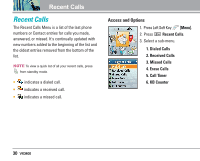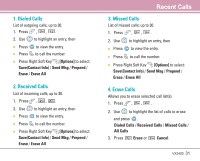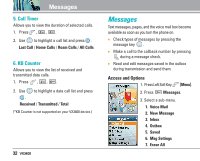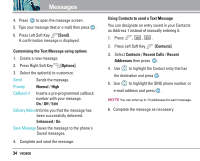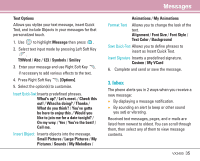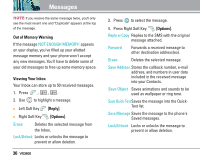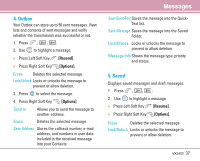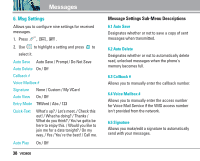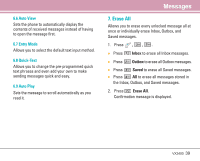LG VX3400 Owner's Manual (English) - Page 36
Using Contacts to send a Text Message - manual
 |
View all LG VX3400 manuals
Add to My Manuals
Save this manual to your list of manuals |
Page 36 highlights
Messages 4. Press to open the message screen. 5. Type your message (text or e-mail) then press . 6. Press Left Soft Key [Send]. A confirmation message is displayed. Customizing the Text Message using options 1. Create a new message. 2. Press Right Soft Key [Options]. 3. Select the option(s) to customize. Send Sends the message. Priority Normal / High Callback # Inserts a pre-programmed callback number with your message. On / Off / Edit Delivery NoticeInforms you that the message has been successfully delivered. Enhanced / On Save Message Saves the message to the phone's Saved messages. 4. Complete and send the message. 34 VX3400 Using Contacts to send a Text Message You can designate an entry saved in your Contacts as Address 1 instead of manually entering it. 1. Press , , . 2. Press Left Soft Key [Contacts]. 3. Select Contacts / Recent Calls / Recent Addresses then press . 4. Use to highlight the Contact entry that has the destination and press . 5. Use to highlight the SMS phone number or e-mail address and press . NOTE You can enter up to 10 addresses for each message. 6. Complete the message as necessary.