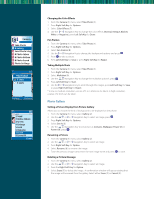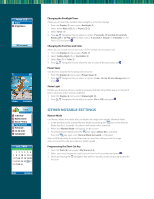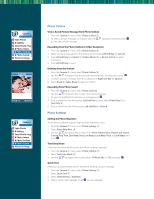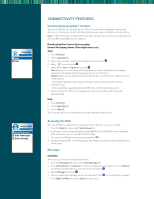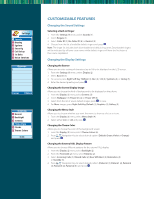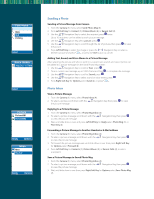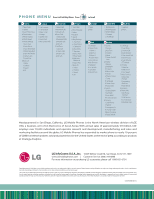LG VX6000 Training Manual - Page 11
Sending a Photo, Photo Inbox
 |
UPC - 820361002525
View all LG VX6000 manuals
Add to My Manuals
Save this manual to your list of manuals |
Page 11 highlights
Find Name Alex Rob Christy Select Voice Memo July 26, 11:57am Select Picture Picture001 Picture002 Reply Options Inbox Alex My Car Reply Options Sending a Photo Sending a Picture Message from Camera 1. From the Camera (1) menu, select Send Photo Msg (3). 2. Press Left Soft Key for Contact (1), Online Album (2), or Recent Call (3). 3. Use the 12 Navigation Key to select the recipient, press OK twice. Up to 10 recipients can be added to each picture message. 4. Use the 12 Navigation Key, select picture, press . OK 5. Use the 12 Navigation Key to scroll through the list of pictures, then press OK to view the picture. 6. Press Left Soft Key to select the image or press the Web Navigation Key to select a different picture and press , or press the CLR button to cancel. Adding Text, Sound, and Voice Memo to a Picture Message After selecting the picture and who to send it to, custom text, sounds and voice memos can be added to a picture message. On the Send Photo Msg screen: 1. Use the 12 Navigation Key to scroll to Text, press . OK 2. Enter a custom text message, up to 1000 characters. Press OK to complete the message. 3. Use the 12 Navigation Key to scroll to Sound, press . OK 4. Use the 12 Navigation Key to select sound or voice memo, press . OK 5. Press Right Soft Key for Options, select Send (2), or press . Photo Inbox View a Picture Message 1. From the Camera (1) menu, select Photo Inbox (4). 2. To select a picture, scroll down with the the picture message. 12 Navigation key, then press OK to view Replying to a Picture Message 1. From the Camera (1) menu, select Photo Msg Inbox (4). 2. To select a picture message, scroll down with the to view the picture message. 12 Navigation Key, then press OK 3. Wait until slide show is over and press Left Soft Key for Reply select Photo Msg (1) or Text Only (2). Forwarding a Picture Message to Another Handset or E-Mail address 1. From the Camera (1) menu, select Photo Msg Inbox (4). 2. To select a picture message, scroll down with the 12 Navigation Key, then press OK to view the picture message. 3. To forward the picture message wait until slide show is over then press Right Soft Key for Options, select Forward (8). 4. Press Left Soft Key for Contacts (1), Online Album (2), or Recent Calls (3), to select a recipient. Save a Picture Message to Saved Photo Msg 1. From the Camera (1) menu, select Photo Msg Inbox (4). 2. To select a picture message, scroll down with the to view the picture message. 12 Navigation Key, then press OK 3. Wait until slide show is over then press Right Soft Key for Options, select Save Photo Msg (7).