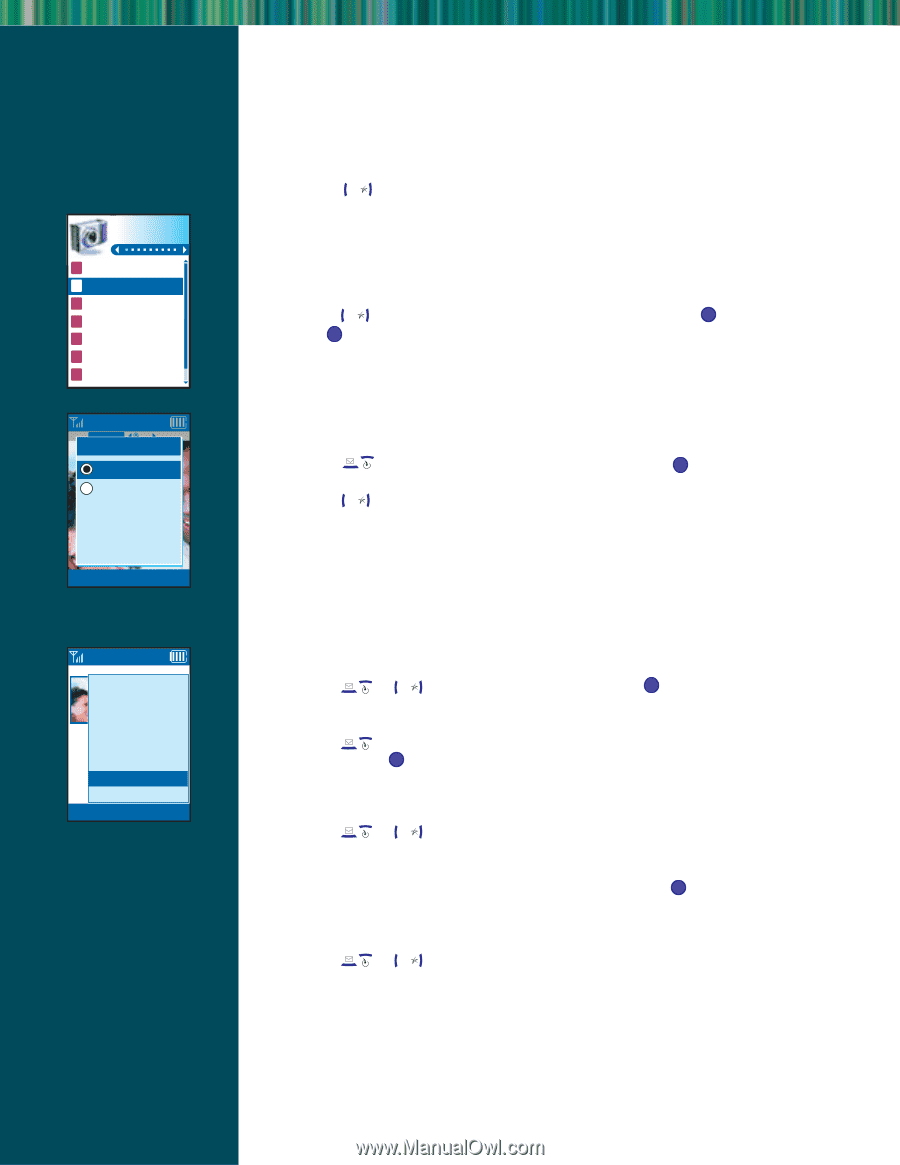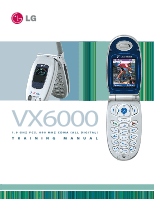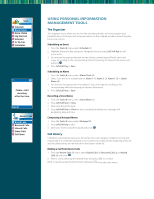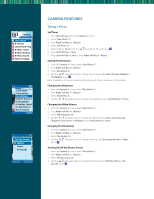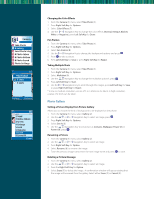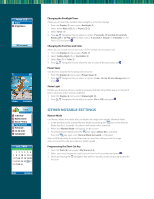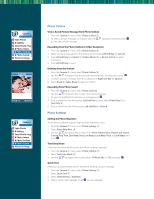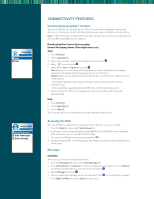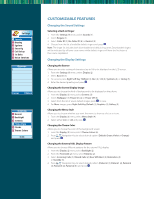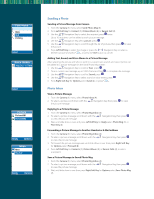LG VX6000 Training Manual - Page 6
Photo Gallery - windows 7
 |
UPC - 820361002525
View all LG VX6000 manuals
Add to My Manuals
Save this manual to your list of manuals |
Page 6 highlights
Camera 1 Take Photo 2 0 Gallery 3 Send Photo Msg 4 0 Photo Inbox 5 0 Photo Outbox 6 0 Photo Saved 7 Photo Settings Med 320x240 1X 1/30 Multishot 5 shots 3 shots Gallery Options Picture001 1/1 1 Send 2 Online Album 3 Set As 4 Enlarge 5 Lock 6 Rename 7 Erase 8 Erase All Close Changing the Color Effects 1. From the Camera (1) menu, select Take Photo (1). 2. Press Right Soft Key for Options. 3. Select Color Effects (7). 4. Use the Web Navigation Key to change the color effects (Normal, Antique, Black & White or Negative), press Left Soft Key for Done. Fun Frames 1. From the Camera (1) menu, select Take Photo (1). 2. Press Right Soft Key for Options. 3. Select Fun Frames (8). 4. Use the Web Navigation Key to change the background options and press OK . 5. Press OK to take a picture. 6. Press Left Soft Key for Save or press Right Soft Key for Reject. Taking Multiple Shots 1. From the Camera (1) menu, select Take Photo (1). 2. Press Right Soft Key for Options. 3. Select Multishot (9). 4. Use the 12 Navigation Key to change the multishot options*, press OK . 5. Press Left Soft Key for Start. 6. Use the Web Navigation Key to scroll through the images, press Left Soft Key for Save or press Right Soft Key for Reject. * In low or medium resolution, a series of 5 or 3 shots can be taken. In high resolution, a series of 2 shots can be taken. Photo Gallery Setting a Picture Display from Picture Gallery Allows you to choose the kind of background to be displayed on the phone. 1. From the Camera (1) menu, select Gallery (2). 2. Use the or 12 We b Navigation Key to select an image, press OK . 3. Press Right Soft Key for Options. 4. Select Set As (3). 5. Use the 12 Navigation Key to set picture as Contacts, Wallpaper, Power On or Power Off, press . OK Renaming a Picture 1. From the Camera (1) menu, select Gallery (2). 2. Use the or 12 We b Navigation Key to select an image. 3. Press Right Soft Key for Option. 4. Select Rename (6) to rename the image. 5. Erase the previous image name, enter the new image name and press OK to save. Deleting a Picture Message 1. From the Camera (1) menu, select Gallery (2). 2. Use the or 12 We b Navigation Key to select an image. 3. Press the Right Soft Key for Option. 4. Select Erase (7) to delete the image. A confirmation window will appear stating that the image will be erased from the gallery. Select either Erase (1) or Cancel (2).