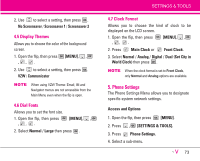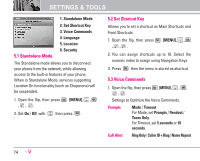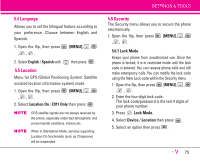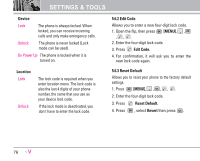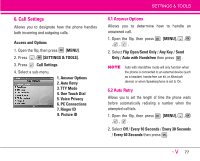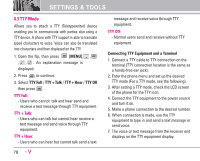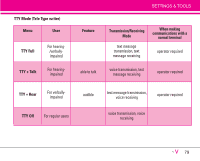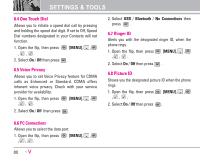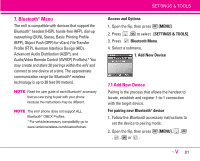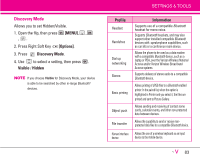LG VX9900 Orange Owners Manual - English - Page 79
TTY Mode
 |
View all LG VX9900 Orange manuals
Add to My Manuals
Save this manual to your list of manuals |
Page 79 highlights
SETTINGS & TOOLS 6.3 TTY Mode Allows you to attach a TTY (Teletypewriter) device enabling you to communicate with parties also using a TTY device. A phone with TTY support is able to translate typed characters to voice. Voice can also be translated into characters and then displayed on the TTY. 1. Open the flip, then press [MENU], , , , . An explanation message is displayed. 2. Press to continue. 3. Select TTY Full / TTY + Talk / TTY + Hear / TTY Off then press . TTY Full: - Users who cannot talk and hear send and receive a text message through TTY equipment. TTY + Talk: - Users who can talk but cannot hear receive a text message and send voice through TTY equipment. TTY + Hear: - Users who can hear but cannot talk send a text message and receive voice through TTY equipment. TTY Off: - Normal users send and receive without TTY equipment. Connecting TTY Equipment and a Terminal 1. Connect a TTY cable to TTY connection on the terminal (TTY connection location is the same as a hands-free ear jack). 2. Enter the phone menu and set up the desired TTY mode (For a TTY mode, see the following). 3. After setting a TTY mode, check the LCD screen of the phone for the TTY icon. 4. Connect the TTY equipment to the power source and turn it on. 5. Make a phone connection to the desired number. 6. When connection is made, use the TTY equipment to type in and send a text message or send voice. 7. The voice or text message from the receiver end displays on the TTY equipment display. 78