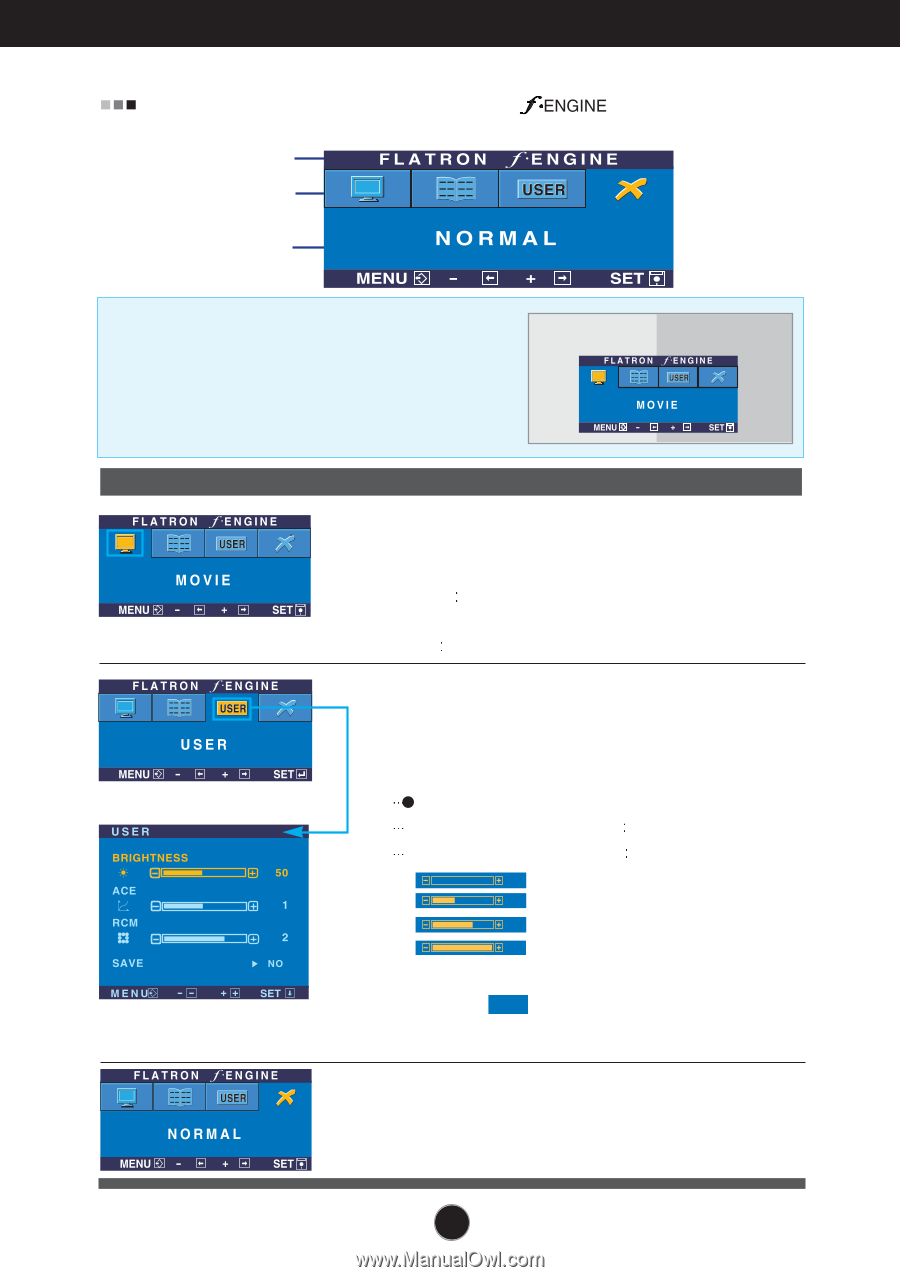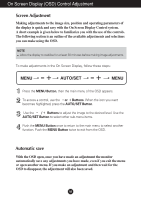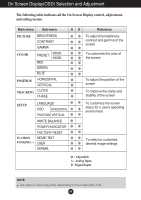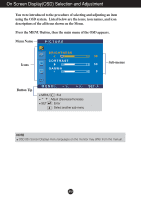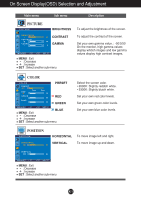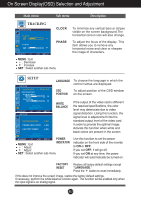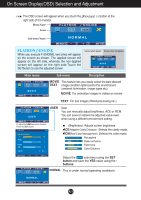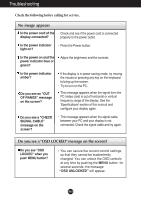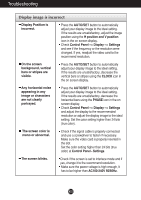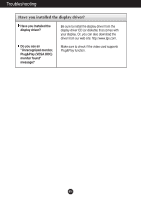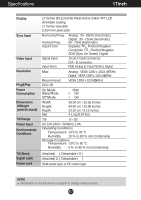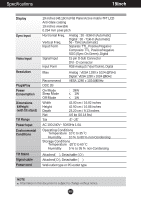LG W1943C User Guide - Page 14
Flatron F-engine - adapter
 |
View all LG W1943C manuals
Add to My Manuals
Save this manual to your list of manuals |
Page 14 highlights
On Screen Display(OSD) Selection and Adjustment The OSD screen will appear when you touch the right side of the monitor. Menu Name Icons Sub-menu Name (-) button at the FLATRON f-ENGINE When you execute F-ENGINE, two tones will appear on the screen as shown. The applied screen will appear on the left side, whereas the non-applied screen will appear on the right side.Touch the SETbutton to use the adjusted screen. Screen when applied Screen when not applied Main menu Sub menu Description MOVIE This feature lets you easily select the best desired TEXT image condition optimized to the environment (ambient illumination, image types etc). MOVIE For animation images in videos or movies TEXT For text images (Word processing etc.) USER User You can manually adjust brightness, ACE or RCM. You can save or restore the adjusted value even when using a different environment setting. To adjust the USER sub-menu function, Press the SET Button (Brightness): Adjusts screen brightness. ACE(Adaptive Clarity Enhancer) Selects the clarity mode. RCM(Real Color Management) Selects the color mode. 0 Not applied 1 Green enhance 2 Flesh tone 3 Color Enhance Select the SAVE sub-menu using the SET button and save the YES value using the buttons. NORMAL This is under normal operating conditions. A13