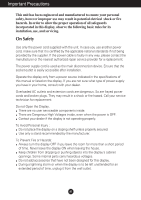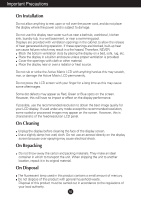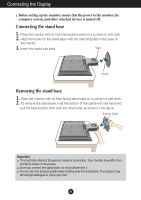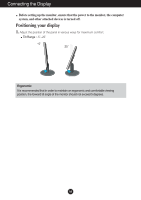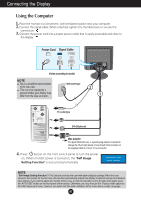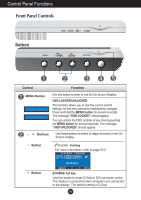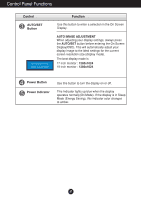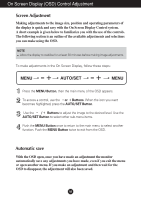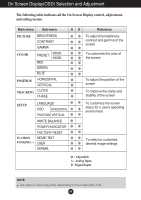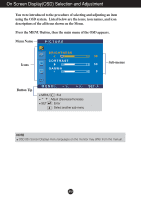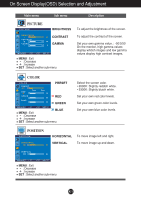LG W1943C User Guide - Page 7
Control Panel Functions, Front Panel Controls, Bottom
 |
View all LG W1943C manuals
Add to My Manuals
Save this manual to your list of manuals |
Page 7 highlights
Control Panel Functions Front Panel Controls Bottom Control Function MENU Button Use this button to enter or exit the On Screen Display. OSD LOCKED/UNLOCKED This function allows you to lock the current control settings, so that they cannot be inadvertently changed. Press and hold the MENU button for several seconds. The message "OSD LOCKED" should appear. You can unlock the OSD controls at any time by pushing the MENU button for several seconds. The message "OSD UNLOCKED" should appear. - + Buttons Use these buttons to select or adjust functions in the On Screen Display. - Button hot key For more information, refer to page A13 + Button SOURCE hot key Use this button to make D-Sub or DVI connector active. This feature is used when two computers are connected to the display. The default setting is D-Sub. A6