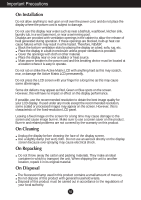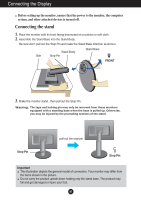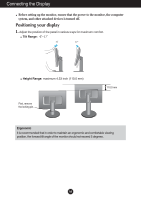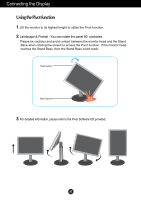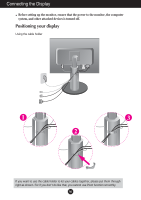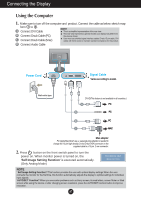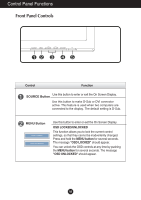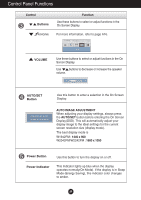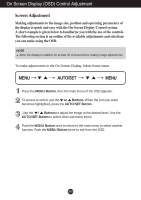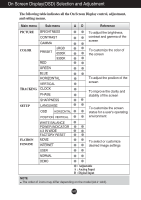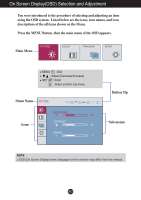LG W2242PM-BS User Guide - Page 8
Using the Computer, Power Cord, Signal Cable - standard
 |
View all LG W2242PM-BS manuals
Add to My Manuals
Save this manual to your list of manuals |
Page 8 highlights
Connecting the Display Using the Computer 1. Make sure to turn off the computer and product. Connect the cable as below sketch map form 1 to 2 . A Connect DVI Cable B Connect Dsub Cable (PC) C Connect Dsub Cable (Mac) NOTE This is a simplified representation of the rear view. This rear view represents a general model; your display may differ from the view as shown. User must use shielded signal interface cables (D-sub 15 pin cable, DVI cable) with ferrite cores to maintain standard compliance for the product. D Connect Audio Cable Power Cord 2 1 Signal Cable Varies according to model. Wall-outlet type DVI-D(This feature is not available in all countries.) PC PC PC MAC Mac adapter For Apple Macintosh use, a separate plug adapter is needed to change the 15 pin high density (3 row) D-sub VGA connector on the supplied cable to a 15 pin 2 row connector. 2. Press button on the front switch panel to turn the power on. When monitor power is turned on, the 'Self Image Setting Function' is executed automatically. (Only Analog Mode) NOTE ' Self Image Setting Function'? This function provides the user with optimal display settings.When the user connects the monitor for the first time, this function automatically adjusts the display to optimal settings for individual input signals. 'AUTO/SET' Function? When you encounter problems such as blurry screen, blurred letters, screen flicker or tilted screen while using the device or after changing screen resolution, press the AUTO/SET function button to improve resolution. A7