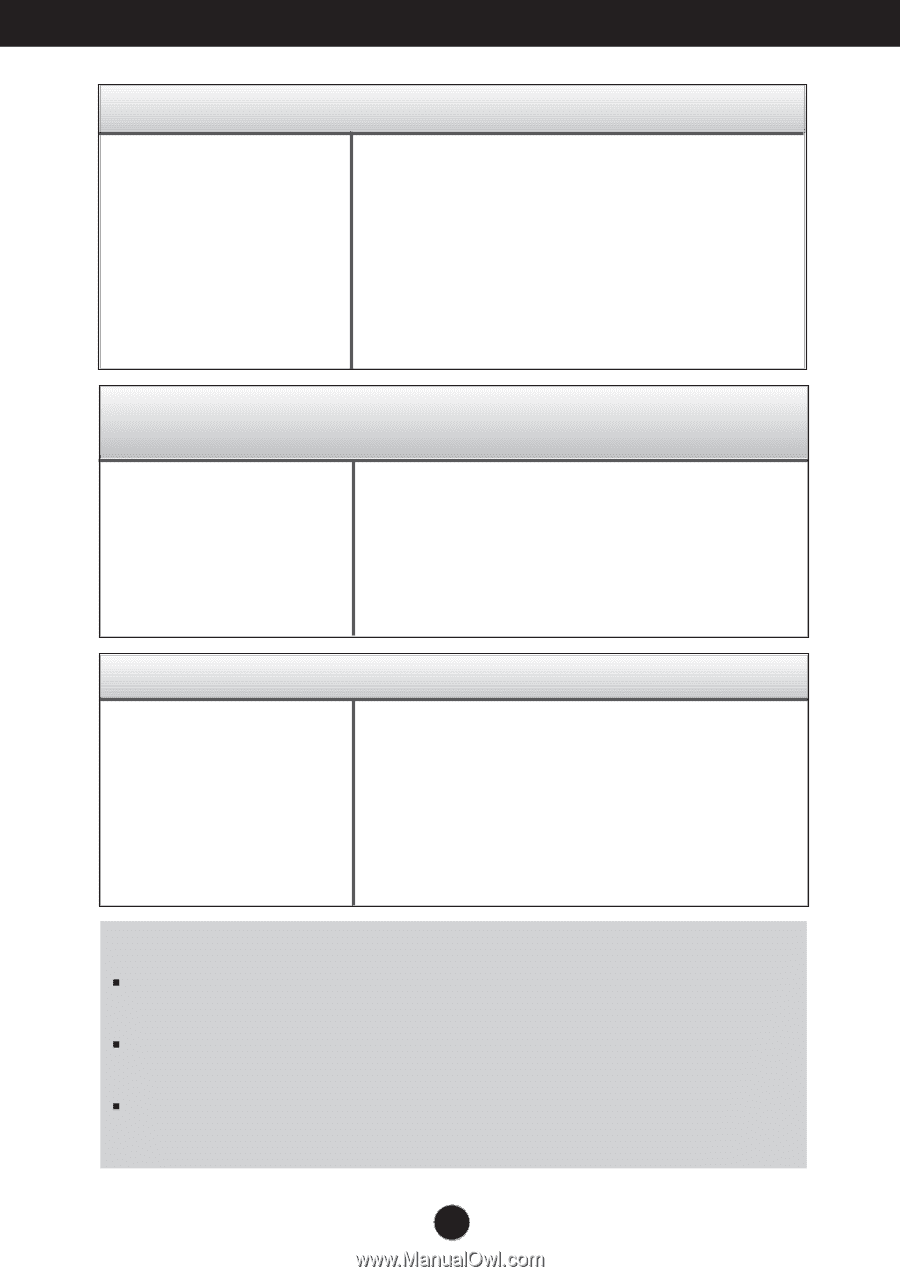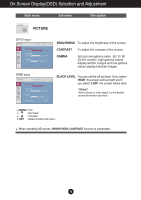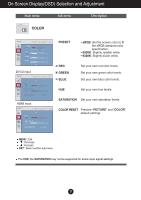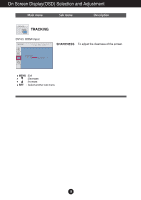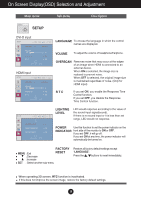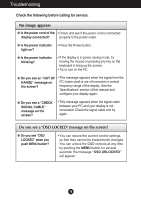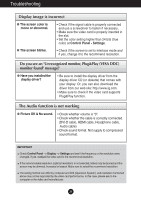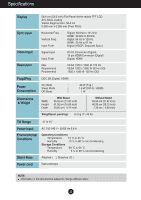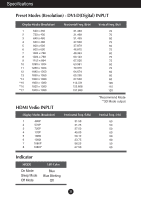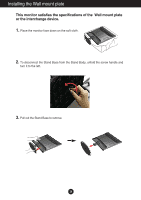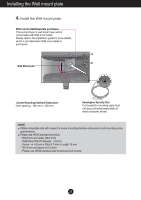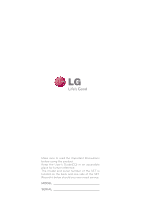LG W2363D Owner's Manual - Page 22
Display image is incorrect, Do you see an \, The Audio function is not working, The screen color is - drivers
 |
View all LG W2363D manuals
Add to My Manuals
Save this manual to your list of manuals |
Page 22 highlights
Troubleshooting Display image is incorrect G The screen color is mono or abnormal. • Check if the signal cable is properly connected and use a screwdriver to fasten if necessary. • Make sure the video card is properly inserted in the slot. • Set the color setting higher than 24 bits (true color) at Control Panel - Settings. G The screen blinks. • Check if the screen is set to interlace mode and if yes, change it to the recommend resolution. Do you see an "Unrecognized monitor, Plug&Play (VESA DDC) monitor found" message? G Have you installed the display driver? • Be sure to install the display driver from the display driver CD (or diskette) that comes with your display. Or, you can also download the driver from our web site: http://www.lg.com. • Make sure to check if the video card supports Plug&Play function. The Audio function is not working G Picture OK & No sound. • Check whether volume is "0". • Check whether the cable is correctly connected. (DVI-D cable, HDMI cable, Headphone cable, Audio cable) • Check sound format. Not supply to compressed sound format. IMPORTANT Check Control Panel --> Display --> Settings and see if the frequency or the resolution were changed. If yes, readjust the video card to the recommend resolution. If the recommended resolution (optimal resolution) is not selected, letters may be blurred and the screen may be dimmed, truncated or biased. Make sure to select the recommend resolution. The setting method can differ by computer and O/S (Operation System), and resolution mentioned above may not be supported by the video card performance. In this case, please ask to the computer or the video card manufacturer. 21