LG ZDX-313 Operation Guide - Page 13
Optional TV Connections, Audio Connection for DVD
 |
View all LG ZDX-313 manuals
Add to My Manuals
Save this manual to your list of manuals |
Page 13 highlights
Preparation RF coaxial connection Connect the RF.OUT jack on the DVD+VCR to the antenna in jack on the TV using the supplied 75-ohm Coaxial Cable (R). Optional TV Connections These connections support only DVD playback. The tuner and VCR still output through the RF.OUT (R) or DVD/VCR OUT (A, V) jacks. How to set the DVD+VCR's RF output channel 1. When the DVD+VCR is turned off, press and hold CH (V/v) on the front panel for more than five seconds. "RF03" or "RF04" appears in the display window. 2. Press CH (V/v) to change the RF output channel (CH 03 or CH 04). Tune the TV to this channel. 3. Turn off the DVD+VCR. Audio/Video connection 1. Connect the DVD/VCR VIDEO OUT jack on the DVD+VCR to the video in jack on the TV using the video cable supplied (V). 2. Connect the Left and Right DVD/VCR AUDIO OUT jacks on the DVD+VCR to the audio left/right in jacks on the TV (A1) using the supplied audio cables. Note: If you use this connection, set the TV's source selector to VIDEO. Component Video / Progressive Scan connection If your television is a high-definition or "digital ready" television, you may take advantage of the DVD+VCR's progressive scan output for the highest video resolution possible. 1. Connect the COMPONENT/PROGRESSIVE SCAN VIDEO OUT jacks on the DVD+VCR to the corresponding in jacks on the TV using an optional Y Pb Pr cable (C). 2. Connect the Left and Right AUDIO OUT jacks of the DVD+VCR to the audio left/right in jacks on the TV (A2) using the supplied audio cables. Notes: • When you use Component Video signal, set the Progressive Scan to "Off" on the setup menu. • Progressive scan does not work with the analog video connections (yellow VIDEO OUT jack). • If your TV does not accept the Progressive Scan format, the picture will appear scrambled. Audio Connection for DVD You can only listen to DVD playback using COAXIAL (X) and AUDIO OUT (A2) connections. The tuner and VCR will still be heard through the RF.OUT (R) or DVD/VCR AUDIO OUT (A1) jack. (See page 12.) Connecting to an amplifier equipped with two channel analog stereo or Dolby Pro Logic II/Pro Logic Connect the Left and Right AUDIO OUT (or DVD/VCR AUDIO OUT) jacks on the DVD+VCR to the audio left and right in jacks on your amplifier, receiver, or stereo system using the audio cables (A1, A2) supplied. 13















