LG ZDX-313 Operation Guide - Page 37
Troubleshooting
 |
View all LG ZDX-313 manuals
Add to My Manuals
Save this manual to your list of manuals |
Page 37 highlights
Troubleshooting Check the following guide for the possible cause of a problem before contacting service. Symptom No power. The power is on, but the DVD+VCR does not work. No picture. Cause The power cord is disconnected. DVD or VCR button is not switched properly. No disc is inserted. No tape is inserted. The TV is not set to receive DVD+VCR signal output. No sound. The playback picture is poor. The video cable is not connected securely. Wrong connection. The equipment connected with the audio cable is not set to receive DVD+VCR signal output. The audio cables are not connected securely. The power of the equipment connected with the audio cable is turned off. The AUDIO options are set to the wrong position. The disc is dirty. The TV channels are not tuned in properly. Tape heads are dirty. Tape is a rental or was recorded on another VCR. This unit can only output 525p Progressive scan picture. The "PROGRESSIVE SCAN MODE" message remains to be displayed. DVD+VCR was turned off while setting the Progressive scan mode. The Progressive Scan is set to On on the setup menu but is connected to a standard(analog) television with component video input. Correction Plug the power cord into the wall outlet securely. Refer to page 8. Insert a disc or tape. (Check that the disc or tape indicator in the display window is lit.) Select the appropriate video input mode on the TV so the picture from the DVD+VCR player appears on the TV screen. Connect the video cable into the jacks securely. Check the connection. Select the correct input mode of the audio receiver so you can listen to the sound from the DVD+VCR. Connect the audio cable into the jacks securely. Turn on the equipment connected with the audio cable. Set the AUDIO options to the correct position. Clean the disc. Check tuning, carry out tuning again. Clean video heads. Use CH/TRK (v/V) for manual tracking adjustment while tape is playing. Make sure that your TV can support 525p Progressive scan picture or set Progressive scan to off. Keep pressing the STOP button for more than 5 seconds. Reference 37













