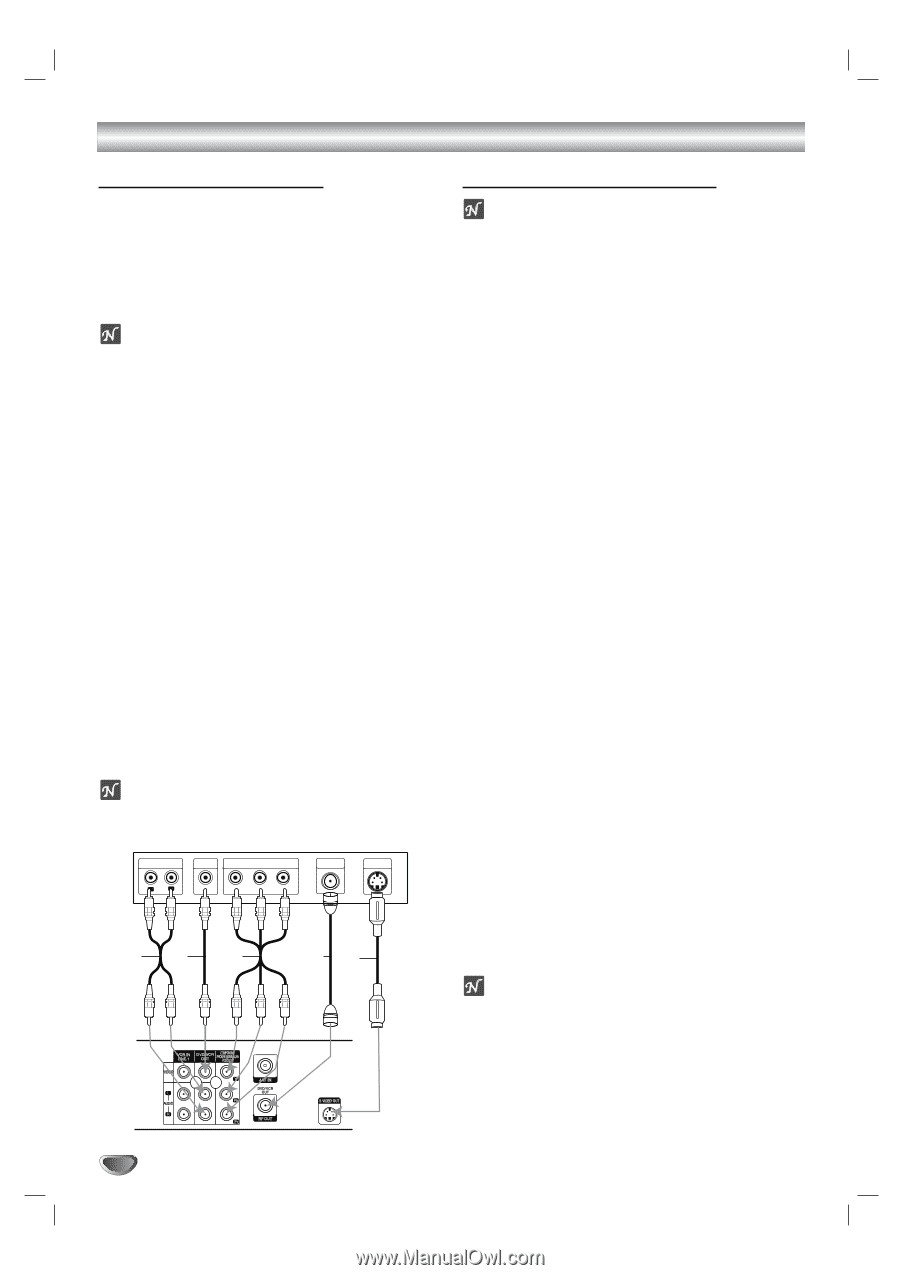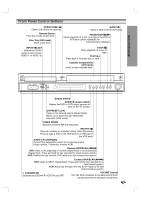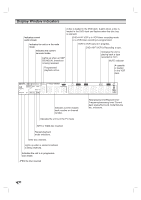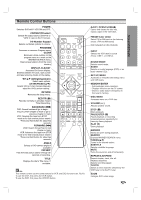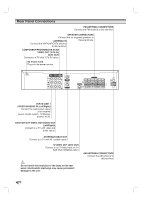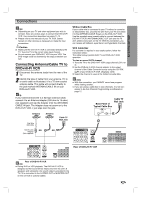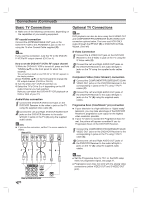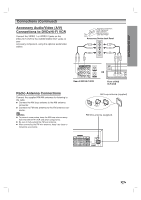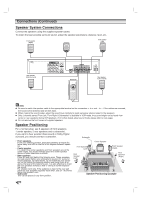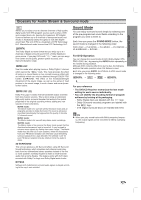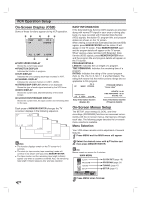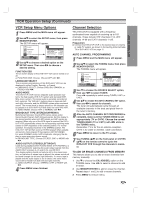LG ZHX-313 Operation Guide - Page 12
Connections Continued, Basic TV Connections, Optional TV Connections - resolution
 |
View all LG ZHX-313 manuals
Add to My Manuals
Save this manual to your list of manuals |
Page 12 highlights
Connections (Continued) Basic TV Connections Make one of the following connections, depending on the capabilities of your existing equipment. RF coaxial connection Connect the ANTENNA/CABLE OUT jack on the DVD+Hi-Fi VCR to the ANTENNA in jack on the TV using the 75-ohm Coaxial Cable supplied (R). ote If you use this connection, tune the TV to the DVD+HiFi VCR's RF output channel (CH 3 or 4). How to set the DVD+Hi-Fi VCR's RF output channel 1. While the DVD+Hi-Fi VCR is turned off, press and hold TUNING (v/V) on the front panel for about five seconds. The unit will turn itself on and "RF-03" or "RF-04" appears in the display window. 2. Use TUNING (v/V) on the front panel to change the RF output channel (CH 03 or CH 04). 3. Turn the DVD+Hi-Fi VCR off and then on. 4. Select the TV's CH to 3 or 4 depending on the RF output channel you had selected. Now you can watch the DVD+Hi-Fi VCR playback on CH3 or CH4 of your TV. Audio/Video connection 1 Connect the DVD/VCR VIDEO OUT jack on the DVD/VCR Receiver to the video in jack on the TV using the supplied video cable (V). 2 Connect the Left and Right DVD/VCR AUDIO OUT jacks on the DVD/VCR Receiver to the audio left/right in jacks on the TV (A) using the supplied audio cables. otes If you use this connection, set the TV's source selector to VIDEO. Rear of TV AUDIO INPUT VIDEO INPUT COMPONENT/PROGRESSIVE SCAN VIDEO INPUT ANTENNA INPUT S-VIDEO INPUT L R L Pr Pb Y A V C RS Optional TV Connections ote DVD playback can also be done using the S-VIDEO OUT and COMPONENT/PROGRESSIVE SCAN VIDEO OUT connection options below. The tuner and VCR ONLY output through the RF.OUT (R) or DVD/VCR OUT (A, V) jack. (See left) S-Video Connection 1 Connect the S-VIDEO OUT jack on the DVD/VCR Receiver to the S-Video in jack on the TV using the S-Video cable (S). 2 Connect the Left and Right AUDIO OUT jacks on the DVD/VCR Receiver to the audio left/right in jacks on the TV using the supplied audio cables (A). Component Video (Color Stream®) connection 1 Connect the COMPONENT/PROGRESSIVE SCAN VIDEO OUT jacks on the DVD/VCR Receiver to the corresponding in jacks on the TV using Y Pb Pr cables (C). 2 Connect the Left and Right AUDIO OUT jacks of the DVD/VCR Receiver to the audio left/right in jacks on the TV (A) using the supplied audio cables. Progressive Scan (ColorStream® pro) connection If your television is a high-definition or "digital ready" television, you may take advantage of the DVD/VCR Receiver's progressive scan output for the highest video resolution possible. If your TV does not accept the Progressive Scan format, the picture will appear scrambled if you try Progressive Scan on the DVD/VCR Receiver. 1 Connect the COMPONENT/PROGRESSIVE SCAN VIDEO OUT jacks on the DVD/VCR Receiver to the corresponding in jacks on the TV using Y Pb Pr cable (C). 2 Connect the Left and Right AUDIO OUT jacks of the DVD/VCR Receiver to the audio left/right in jacks on the TV (A) using the supplied audio cables. otes Set the Progressive Scan to "On" on the DVD setup menu for progressive signal, see page 21. Progressive scan does not work with the analog video connections (yellow VIDEO OUT and S-VIDEO OUT jack). Rear of DVD Hi-Fi VCR 12