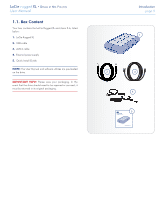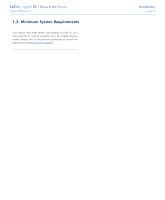Lacie Rugged XL User Manual - Page 10
Getting Connected
 |
View all Lacie Rugged XL manuals
Add to My Manuals
Save this manual to your list of manuals |
Page 10 highlights
LaCie rugged XL • Design by Neil Poulton User Manual 2. Getting Connected Installing your LaCie Rugged XL is easy for all users, regardless of operating system, thanks to LaCie Setup Assistant. Install your LaCie Rugged XL in three easy steps: ✦✦ Step 1 - Connect the power supply (section 2.1) ✦✦ Step 2 - Connect an interface cable (section 2.2) ✦✦ Step 3 - Run LaCie Setup Assistant to format your drive for optimal performance with your system (section 2.3) IMPORTANT INFO: Do not connect more than one interface cable at a time. To switch interfaces, follow the steps in section 2.5. Switching Interfaces. IMPORTANT INFO: Please follow the setup steps in the order they are given to ensure that the LaCie Rugged XL volume mounts correctly on your computer. Getting Connected page 10