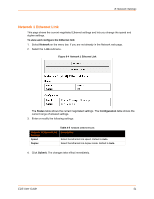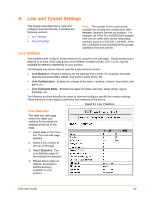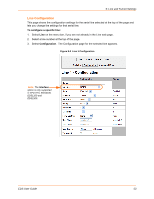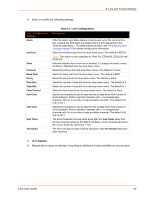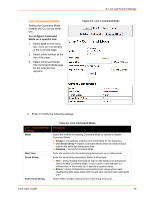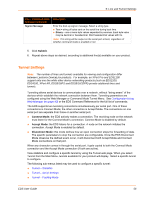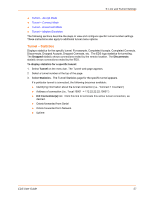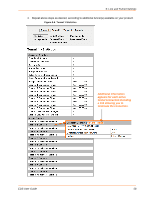Lantronix EDS16PS EDS - User Guide - Page 56
Tunnel Settings, Submit., Connect Mode, Accept Mode
 |
View all Lantronix EDS16PS manuals
Add to My Manuals
Save this manual to your list of manuals |
Page 56 highlights
9: Line and Tunnel Settings Line - Command Mode Settings (continued) Signon Message Description Enter the boot-up signon message. Select a string type. Text = string of bytes sent on the serial line during boot time. Binary = one or more byte values separated by commas. Each byte value may be decimal or hexadecimal. Start hexadecimal values with 0x. Note: This string will be output on the serial port at boot, regardless of whether command mode is enabled or not. 5. Click Submit. 6. Repeat above steps as desired, according to additional line(s) available on your product. Tunnel Settings Note: The number of lines and tunnels available for viewing and configuration differ between Lantronix DeviceLinx products. For example, an XPort Pro and EDS1100 support only one line while other device networking products (such as EDS2100, EDS4100, XPort AR, EDS8/16PS and EDS8/16/32PR) provide additional lines and tunnels. Tunneling allows serial devices to communicate over a network, without "being aware" of the devices which establish the network connection between them. Tunneling parameters are configured using the Web Manager or Command Mode Tunnel Menu. See Configuration Using Web Manager (on page 43) or the EDS Command Reference for the full list of commands. The EDS supports two tunneling connections simultaneously per serial port. One of these connections is Connect Mode; the other connection is Accept Mode. The connections on one serial port are separate from those on another serial port. Connect Mode: the EDS actively makes a connection. The receiving node on the network must listen for the Connect Mode's connection. Connect Mode is disabled by default. Accept Mode: the EDS listens for a connection. A node on the network initiates the connection. Accept Mode is enabled by default. Disconnect Mode: this mode defines how an open connection stops the forwarding of data. The specific parameters to stop the connection are configurable. Once the EDS Disconnect Mode observes the defined event occur, it will disconnect both Accept Mode and Connect Mode connections on that port. When any character comes in through the serial port, it gets copied to both the Connect Mode connection and the Accept Mode connection (if both are active). View statistics and configure a specific tunnel by using the Tunnel web page. When you select Tunnel from the Main Menu, tunnels available for your product will display. Select a specific tunnel to configure. The following sub-menus listed may be used to configure a specific tunnel: Tunnel - Statistics Tunnel - Serial Settings Tunnel - Packing Mode EDS User Guide 56