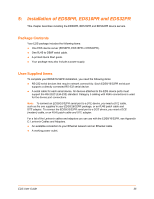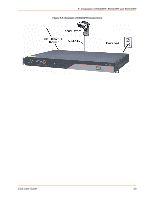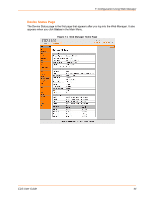Lantronix EDS8PR EDS - User Guide - Page 39
Reset Button, Installing the EDS8/16/32PR, Finding a Suitable Location
 |
View all Lantronix EDS8PR manuals
Add to My Manuals
Save this manual to your list of manuals |
Page 39 highlights
5: Installation of EDS8PR, EDS16PR and EDS32PR The table below describes the LEDs on the back of the EDS. LED Transmit (green) Receive (yellow) Power (green) Status (yellow) Speed (yellow) Activity (green) Table 5-4 Back Panel LEDs Description Blinking = EDS is transmitting data on the serial port. Blinking = EDS is receiving data on the serial port. On = EDS is receiving power. Fast blink = initial startup (loading OS). Slow blink (once per second) = operating system startup. On = unit has finished booting. On = EDS is connected to a 100 Mbps Fast Ethernet network. Off = EDS is connected to a 10 Mbps Ethernet network. Blink = EDS is sending data to or receiving data from the Ethernet network. Reset Button The reset button is on the back of the EDS, to the left of the power connector. Pressing this button for 2-to-3 seconds reboots the EDS8/16/32PR and terminates all data activity occurring on the serial and Ethernet ports. Installing the EDS8/16/32PR Finding a Suitable Location You can install the EDS8/16/32PR either in an EIA-standard 19-inch rack (1U tall) or as a desktop unit. If using AC power, avoid outlets controlled by a wall switch. Connecting the EDS8/16/32PR 1. Power off the serial devices that will be connected to the EDS8/16/32PR. 2. Attach a CAT 5 serial cable between the EDS8/16/32PR and your serial device. For a list of cables and adapters you can use with the EDS8/16/32PR, see Appendix C: Lantronix Cables and Adapters. 3. Connect an Ethernet cable between the EDS8/16/32PR Ethernet port and your Ethernet network. 4. Insert the power cord into the back of the EDS8/16/32PR. Plug the other end into an AC wall outlet. After power-up, the self-test begins. 5. Power up the serial devices. EDS User Guide 39