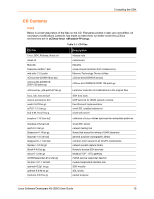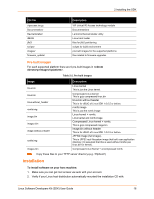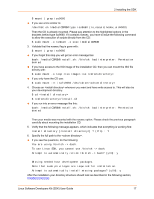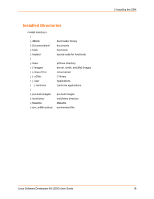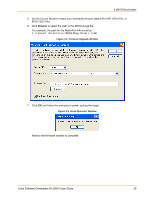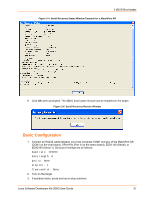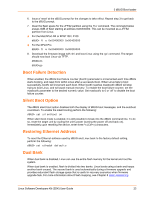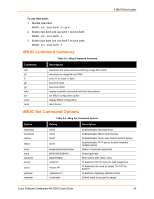Lantronix MatchPort AR Linux Developer s Kit Linux SDK - User Guide - Page 19
dBUG Boot loader, Introduction, Installing dBUG
 |
View all Lantronix MatchPort AR Linux Developer s Kit manuals
Add to My Manuals
Save this manual to your list of manuals |
Page 19 highlights
3. dBUG Boot loader Introduction Linux on the supported platform (MatchPort AR, XPort Pro, or EDS1100 / 2100) is loaded through two boot loader stages. The first stage is the Lantronix boot loader, which is present on both the Evolution OS and Linux based products. The Lantronix boot loader is marked as read-only, so it cannot be overwritten accidentally. The second stage is the dBUG boot loader, which is responsible for loading Linux. It also contains options for downloading and flashing new kernel and filesystem images. This section describes dBUG in more detail. Installing dBUG The dBUG boot loader comes pre-installed with the Linux development kits. Replacing the boot loader image should not be necessary, but instructions for doing so are given below. 1. Connect an RS232 cable between a Windows PC COM Port (e.g. COM1 for the following steps) and one of serial ports on the target device e.g. MatchPort AR (CON1 on the eval board), XPort Pro (Port A on the demo board), EDS1100 (Serial), or EDS2100 (Serial 1). Close any existing software connections to COM1. 2. Run the Lantronix DeviceInstaller Utility on the Windows computer. The most recent version at the time of publication is provided on the installation CD for your convenience under DeviceInstaller/. The latest version can be downloaded from our Web site: www.lantronix.com/device-networking/utilities-tools/device-installer. Figure 3-1. DeviceInstaller Window 3. From the Tools menu, select Advanced, then Recover Firmware. 4. Set the Port on PC to COM1. Linux Software Developers Kit (SDK) User Guide 19