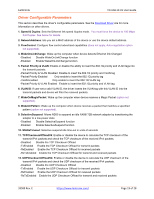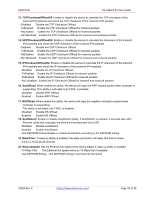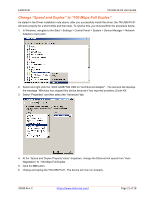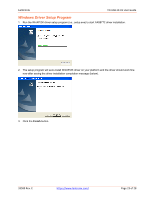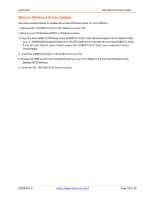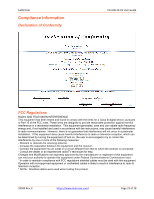Lantronix TN-USB Series User Guide Rev E PDF 1.50 MB - Page 24
Manual Windows Driver Update, TN-USB-FX-01 User Guide, Rev. E, of 28
 |
View all Lantronix TN-USB Series manuals
Add to My Manuals
Save this manual to your list of manuals |
Page 24 highlights
Lantronix TN-USB-FX-01 User Guide Manual Windows Driver Update Use the procedure below to update the revised Windows driver on your platform. 1. Remove the TN-USB-FX-01from the USB port of your PC. 2. Boot up your PC/Notebook/PDA to Windows system. 3. Copy the new AX88772 Windows driver (AX88772.SYS) to the Windows system driver default folder. (e.g., C:\WINDOWS\system32\drivers for WinXP platform) to overwrite the previous AX88772 driver. If you still can't find the correct folder, search the "AX88772.SYS" file in your computer to find a correct folder. 4. Insert the AX88772 dongle to the USB port of your PC. 5. Enable the USB function from the BIOS setting of your PC. (Refer to the PC User Manual for the detailed BIOS setting.) 6. Verify that the TN-USB-FX-01 works properly. 33589 Rev. E https://www.lantronix.com/ Page 24 of 28