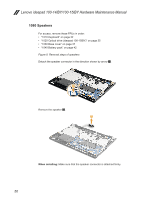Lenovo 100-15IBY Laptop Hardware Maintenance Manual - Ideapad 100-14IBY, 100-1 - Page 53
DIMM, and then unplug the DIMM in the direction shown
 |
View all Lenovo 100-15IBY Laptop manuals
Add to My Manuals
Save this manual to your list of manuals |
Page 53 highlights
Lenovo ideapad 100-14IBY/100-15IBY 1070 DIMM For access, remove these FRUs in order: • "1010 Keyboard" on page 32 • "1020 Optical drive (ideapad 100-15IBY)" on page 35 • "1030 Base cover" on page 37 • "1040 Battery pack" on page 42 Figure 7. Removal steps of DIMM Release the two latches on both edges of the socket at the same time in the direction shown by arrows 1, and then unplug the DIMM in the direction shown by arrow 2. 2 1 1 When installing: Insert the notched end of the DIMM into the socket. Push the DIMM firmly, and pivot it until it snaps into place. Make sure that it is firmly fixed in the slot and difficult to move. 49

49
Lenovo ideapad 100-14IBY/100-15IBY
1070 DIMM
For access, remove these FRUs in order:
•
“1010 Keyboard” on page 32
•
“1020 Optical drive (ideapad 100-15IBY)” on page 35
•
“1030 Base cover” on page 37
•
“1040 Battery pack” on page 42
Figure 7. Removal steps of DIMM
Release the two latches on both edges of the socket at the same time in the
direction shown by arrows
1
, and then unplug the DIMM in the direction shown
by arrow
2
.
1
1
2
When installing:
Insert the notched end of the DIMM into the socket. Push the
DIMM firmly, and pivot it until it snaps into place. Make sure that it is firmly fixed
in the slot and difficult to move.