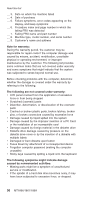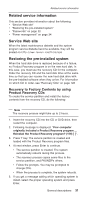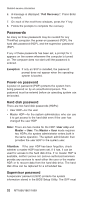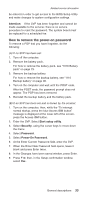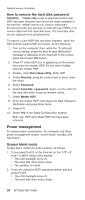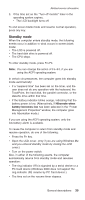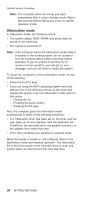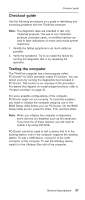Lenovo 1869CSU User Manual - Page 38
Power, management
 |
View all Lenovo 1869CSU manuals
Add to My Manuals
Save this manual to your list of manuals |
Page 38 highlights
Related service information How to remove the hard disk password Attention: If User only mode is selected and the user HDP has been forgotten and cannot be made available to the servicer, neither Lenovo nor Lenovo authorized servicers provide any services to reset the user HDPs or to recover data from the hard disk drive. The hard disk drive can be replaced for a scheduled fee. To remove a user HDP that has been forgotten, when the SVP and the master HDP are known, do the following: 1. Turn on the computer; then, while the "To interrupt normal startup, press the blue Access IBM button" message is displayed at the lower-left of the screen, press the Access IBM button. 2. Press F1 while HDP icon is appearing on the screen; then enter the master HDP. For the other models, enter the master HDP. 3. Double-click Start setup utility. Enter SVP. 4. Select Security, using the cursor keys to move down the menu. 5. Select Password. 6. Select hard disk x password, where x is the letter of the hard disk drive. A pop-up window opens. 7. Select Master HDP. 8. Enter the master HDP; then leave the New Password field blank and press Enter twice. 9. Press F10. 10. Select Yes in the Setup Configuration window. Both user HDP and master HDP will have been removed. Power management To reduce power consumption, the computer has three power management modes: screen blank, standby, and hibernation. Screen blank mode Screen blank mode has three variants, as follows: 1. If you press Fn+F3, or the time set on the "LCD off timer" in BIOS Setup Utility expires, v The LCD backlight turns off. v The hard disk drive motor stops. v The speaker is muted. 2. If you are using the ACPI operating system and you press Fn+F3, v The LCD backlight turns off. v The hard disk drive motor stops. 34 MT1866/1867/1869