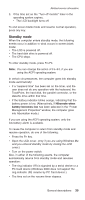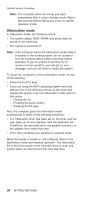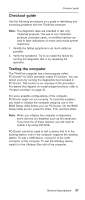Lenovo 1869CSU User Manual - Page 44
Detecting, system, information, PC-Doctor, Power, checkout
 |
View all Lenovo 1869CSU manuals
Add to My Manuals
Save this manual to your list of manuals |
Page 44 highlights
Checkout guide Note: After executing PC-Doctor, check the system time/date and reset them if needed. Detecting system information with PC-Doctor PC-Doctor can detect the following system information: Hardware Info v System Configuration v Memory Contents v Physical Disk Drives v Logical Disk Drives v VGA Information v IDE Drive Info v PCI Information v PNPISA Info v SMBIOS Info v VESA LCD Info v Hardware Events Log Utility v Run External Tests v Surface Scan Hard Disk v Benchmark System v DOS Shell v Tech Support Form v Battery Rundown v View Test Log v Print Log v Save Log v Full Erase Hard Drive v Quick Erase Hard Drive Power system checkout To verify a symptom, do the following: 1. Power off the computer. 2. Remove the battery pack. 3. Connect the ac adapter. 4. Check that power is supplied when you power on the computer. 5. Power off the computer. 6. Disconnect the ac adapter and install the charged battery pack. 7. Check that the battery pack supplies power when you power on the computer. If you suspect a power problem, see the appropriate one of the following power supply checkouts: v "Checking the ac adapter" on page 41 v "Checking operational charging" on page 41 v "Checking the battery pack" on page 41 v "Checking the backup battery" on page 42 40 MT1866/1867/1869